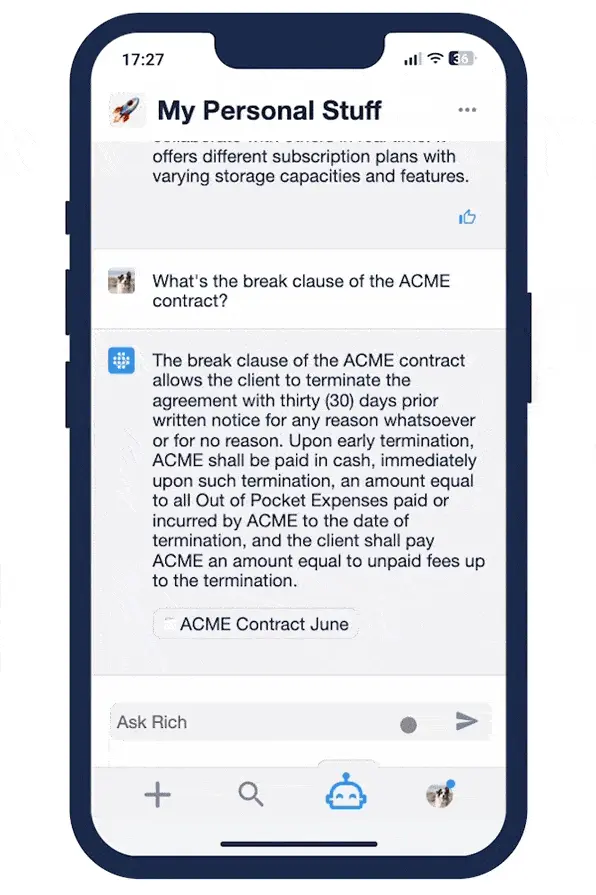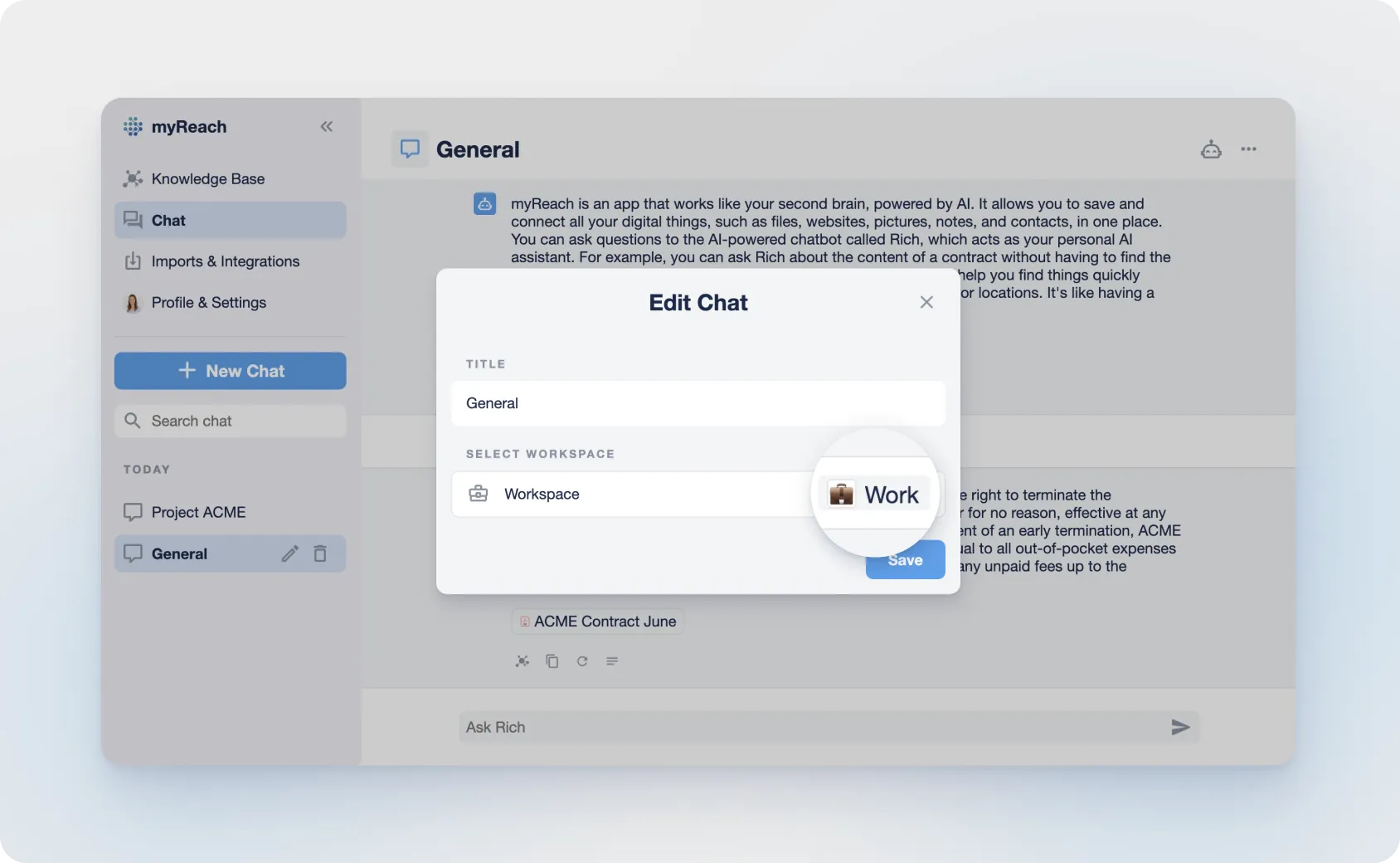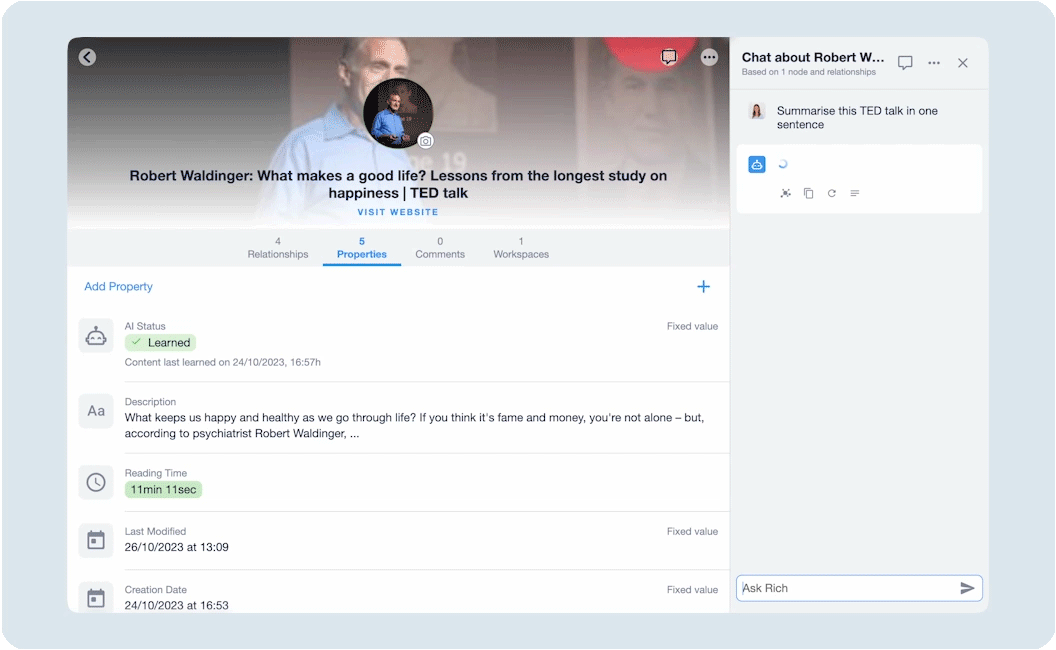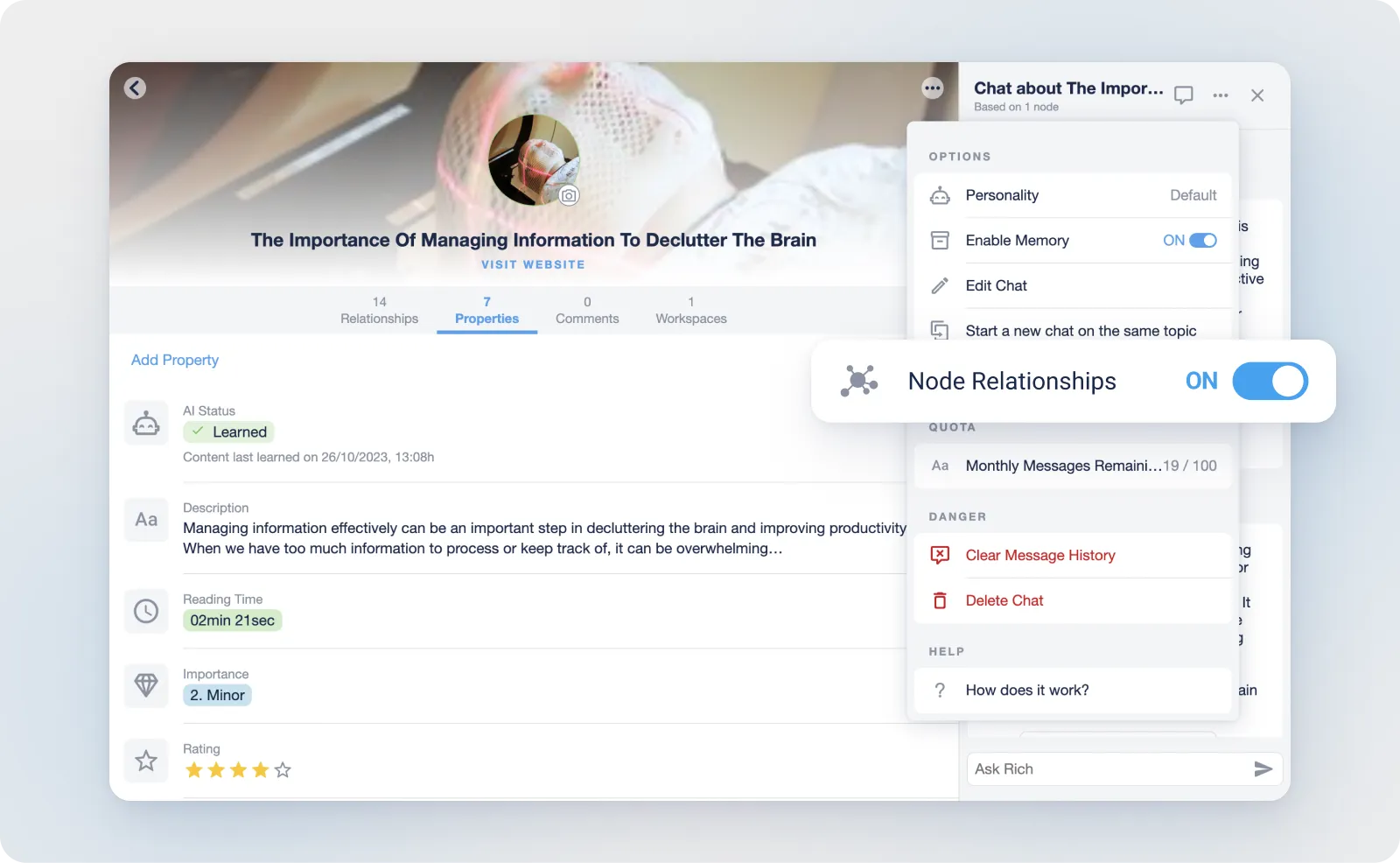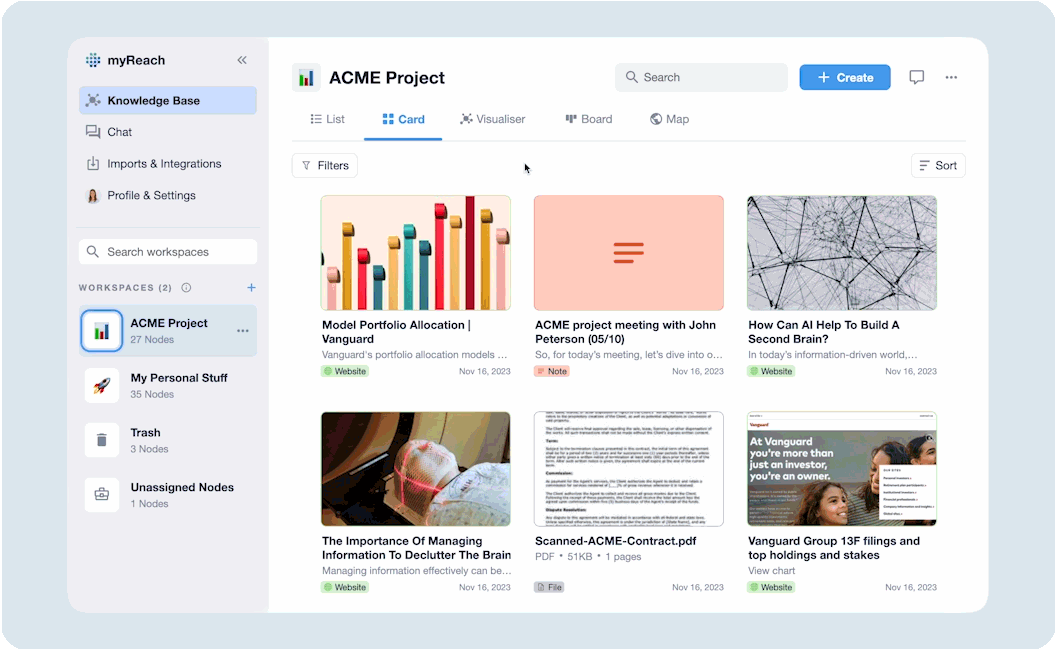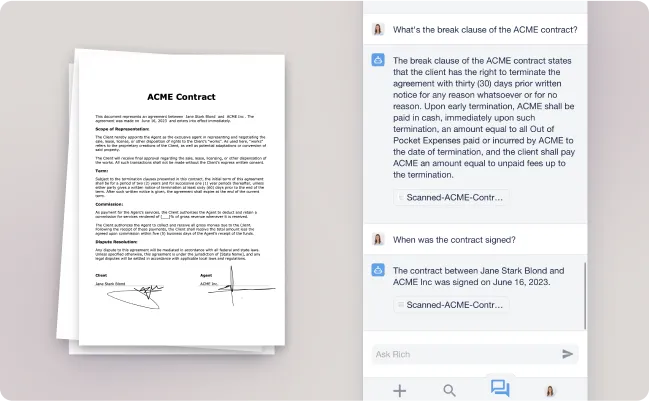Ai chat
Introduction to myReach's AI Assistant
Our Asisstant is an AI-powered chatbot built by myReach. 🤖 It's trained to assist you in retrieving information from your saved data. Just like a personal assistant, myReach's assistant can answer questions, provide insights and offer summaries of the content you’ve stored.
Think of it as ChatGPT, but with a memory function on your things. It can answer anything about your knowledge (ie. the data you've saved in your knowledge base).
Ask AI assistant anything about your saved items. Use it to get more done and work smarter, not harder.
How it works
Our AI Assistant uses advanced language models to understand your queries, analyse the context of your saved data and retrieve relevant information from it.
It learns from the content you’ve stored and provides instant answers by drawing from the knowledge it has accumulated. However, it’s important to note that in order for AI Assistant to answer questions, it must first have learned the information in the node.
Get stronger responses as AI assistant learns from your knowledge to become your own dedicated, high-performing assistant for your personal AI. As you feed new data into myReach, you’re training the AI to remember and comprehend that data until it becomes an expert in the knowledge you’ve provided.
Limitations of AI Assistant
-
Learning Requirement: AI Assistant can provide information about a node, but it can only do so if it has successfully learned that information. Nodes are learned automatically when you save them to myReach. You can see the AI status of each node (whether it’s been learned or not) when you’re in the specific node, in the Properties Tab.
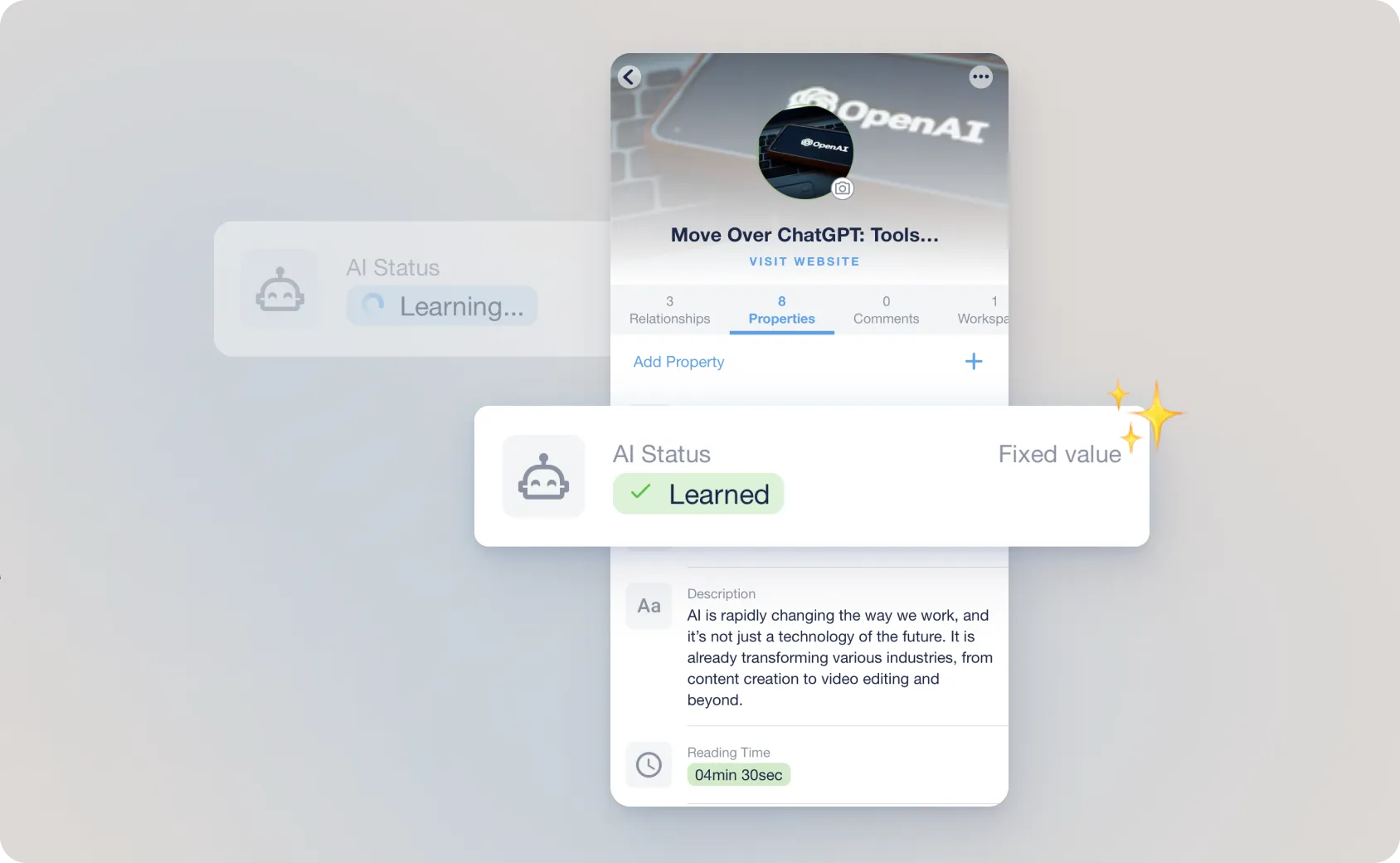
-
Question Format: AI Assistant is smart, but it can’t get into your brain (yet!). It needs context and specific questions to understand what you’re looking for. The more precise your questions are, the better the answers will be.
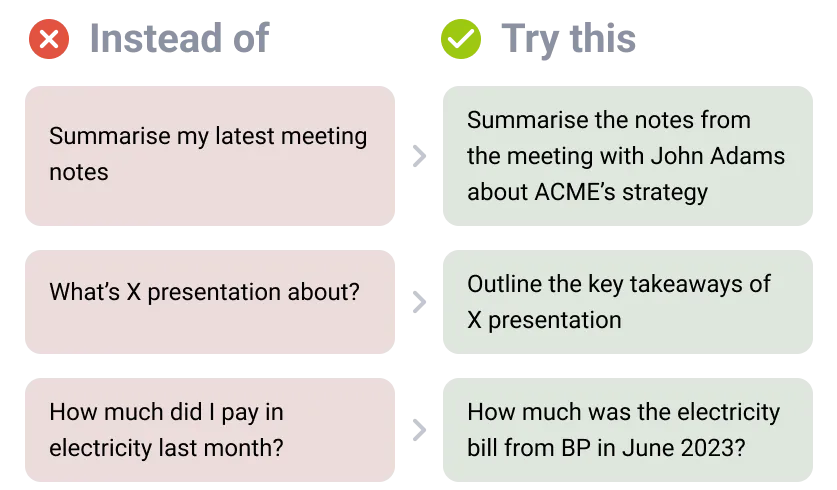
-
Monthly Question Limit: With the free plan, you can ask AI Assistant a maximum of 100 questions per month. This helps keep your interactions with AI Assistant within a reasonable limit and ensures fair usage of the service. If you need to increase the limit, you can upgrade your account.
Features
Answer sources
Whether it’s from one or multiple sources, AI Assistant provides sources and shows you what items the answer is based on. It also shows you the specific relevant extract from the source.
Convert answers to Notes
Every answer can be turned into a Note, which automatically connects to the original source.
Chat Functions
Getting Started
-
Create Chat: Go to the chat page either by using the chat icon in the Mobile App or the chat option in the Web App side menu.
Create a chat using the "+ New Chat” option available. Provide a name for the Chat and select the workspaces where you want to ask questions from. By default, it will be set to “All Workspaces”.
-
Edit Chat: You have the option to edit the chat name or workspace selection later if you want to, using the “Edit Chat” option available next to the chat name in the side menu.
-
Clear Chat: If you want to clear the chat history of a particular conversation, you can select the “Clear Messages History” option in the Chat options (3 dots at the top right corner of the chat page).
In web, you can also simply click on the Chat name in the main working page to modify the chat name and workspace selection.
-
Delete Chat: You can delete the chat using the “Delete Chat” option available next to the chat name or from the Chat options list.
Multiple Conversations
Keep more than one conversation going on at the same time.
-
Separate your questions into different Chats, so you don’t have to mix your questions about work, with those for your personal research.
-
With dedicated chats, you can build on previous messages, refer back to specific parts of the conversation, or ask follow-up questions.
-
The context provided in the chat helps AI Assistant understand the ongoing discussion and generate more relevant and coherent responses.
Chat about a specific Node
You can chat directly about a specific node from within that Node.
No need to open the Chat to ask questions, do it straight from the node page, whether it’s a website, article, tag, note or anything you’ve saved.
All you have to do is click on the message icon on the top right of the screen, and the Chat appears. You can then ask AI Assistant about that specific node and all its direct relationships.
⚠️ The “Node Relationships” toggle determines whether the Chat is based solely on the Node, or also on its relationships:
Node Relationships = ON ➡️ Chat about the Node & directly related Nodes
Node Relationships = OFF ➡️️ Chat only about the specific Node’s content
Chat with Search
You can chat directly about the nodes you have searched using filters / advanced search or by text.
Just click on the message icon on the top right of the screen, and the Chat appears. You can ask AI Assistant about all the nodes in the search results list.
If you update your search, the conversation will be updated to reflect your new search terms. The same is notified in the chat wherever there is a change in search criteria.
Filter through Workspaces
Choose which workspace you want to search and answer from...
-
to get more specific answers
-
for a faster response time
-
to organise your conversations
Use Cases
You can use AI Assistant for a wide range of tasks, ultimately saving you time on manual retrieval. These include:
- Obtaining insights from research
- Analysing contracts & documents
- Finding information from files you thought were lost
- Summarising articles
- Answering follow-up questions
- Recalling specific information and deep-diving into the details
Information Retrieval: Ask AI Assistant about any piece of content you’ve saved (documents, articles, websites, notes, etc.) and instantly receive relevant information.
Summaries: Request concise summaries of lengthy articles or documents, allowing you to quickly grasp key points without reading the entire content.
Insights and Analysis: Get insights based on your saved data, helping you make informed decisions and draw conclusions.
Content Recall: Easily retrieve contacts, notes and recommendations from your stored data, saving you time and effort.
Learning Support: Use AI Assistant to reinforce your learning by asking questions about your study materials, lecture notes, and research findings.
Contextual Answers: Get answers based on the context and relationships between your saved items, making your knowledge interactions more comprehensive.
Curated Content: Turn AI Assistant’s answers into notes that automatically link back to the original sources, creating a curated collection of insights.
Research Assistance: Ask AI Assistant for information related to your ongoing research or projects, saving you time on manual data retrieval.
Productivity Boost: Enhance your productivity by effortlessly accessing information you need without wasting time on manual searches.
AI Assistant options
You can see AI Assistant options by clicking the 3 dots at the top right in the chat page:
These options empower you to manage your interactions with AI Assistant, customise your experience and access essential information about its functionality. Whether you need to check your usage, refine your conversation or learn more about AI Assistant's capabilities, these options provide valuable control and insights.
Enable Memory Toggle: Toggle the "Enable Memory" feature on or off as needed. When enabled, AI Assistant will remember past interactions and context, providing a more personalised and coherent experience. Disabling it can be useful for starting fresh.
Edit Chat Option: The "Edit Chat" option allows you to modify the chat name and the specific workspaces that AI Assistant will search through.
Monthly Messages Info: This feature keeps you informed about your usage limits. See the number of messages you still have remaining this month. The limit renews every month.
Number of chats: This feature keeps you informed about your chats limit. See the number of chats you still have remaining.
Clear Message History: Clear your chat history with AI Assistant to maintain privacy or start a new session with a clean slate. This option helps you manage your conversation history within the AI assistant.
Delete Chat: Delete the entire chat conversation with AI Assistant. This action can be helpful for removing sensitive or irrelevant information from the chat history.
How Does It Work: These pop-ups provide detailed information about how AI Assistant functions and operates within myReach. This section provides insights into the AI's capabilities, learning process and best practices for optimal use.