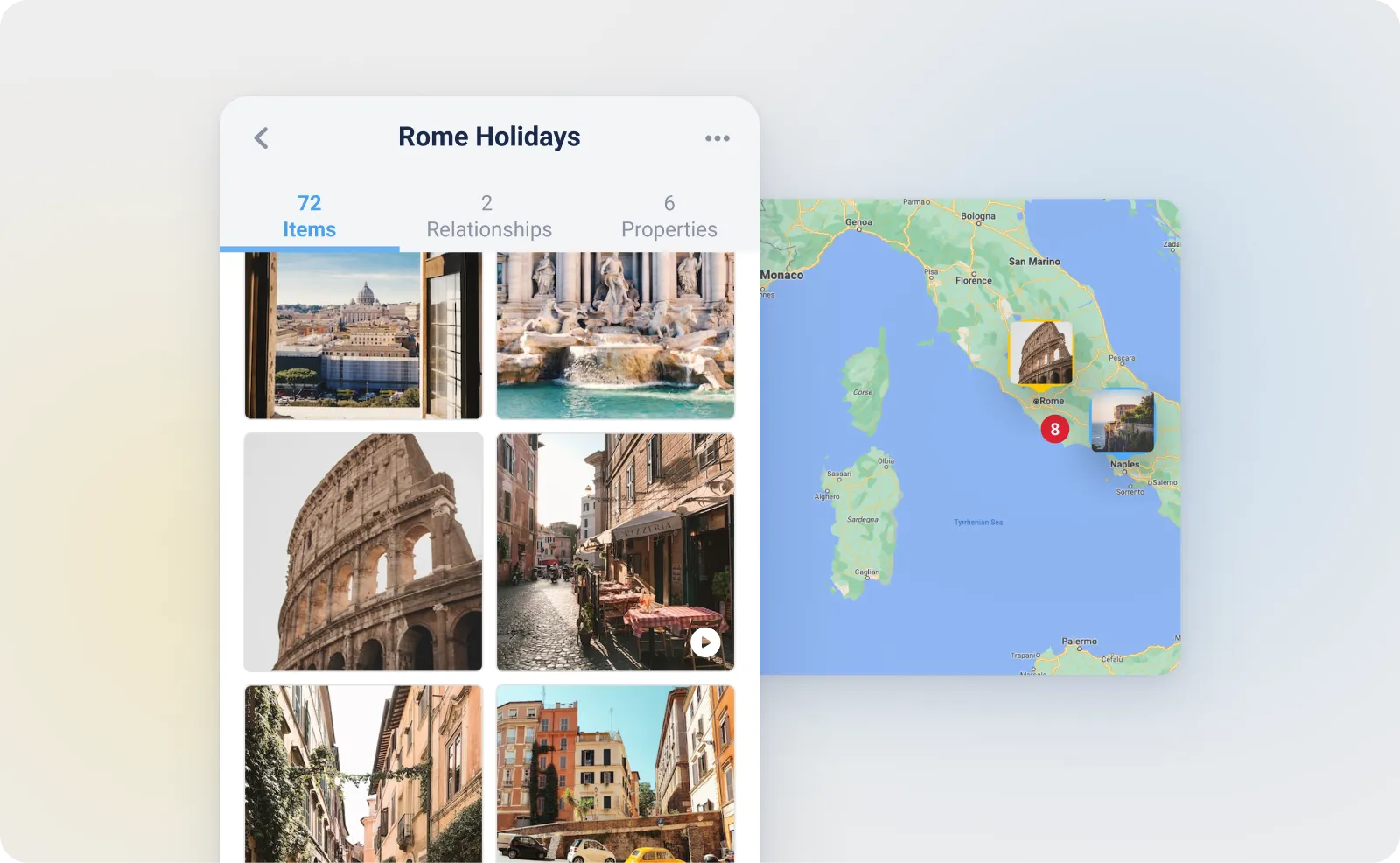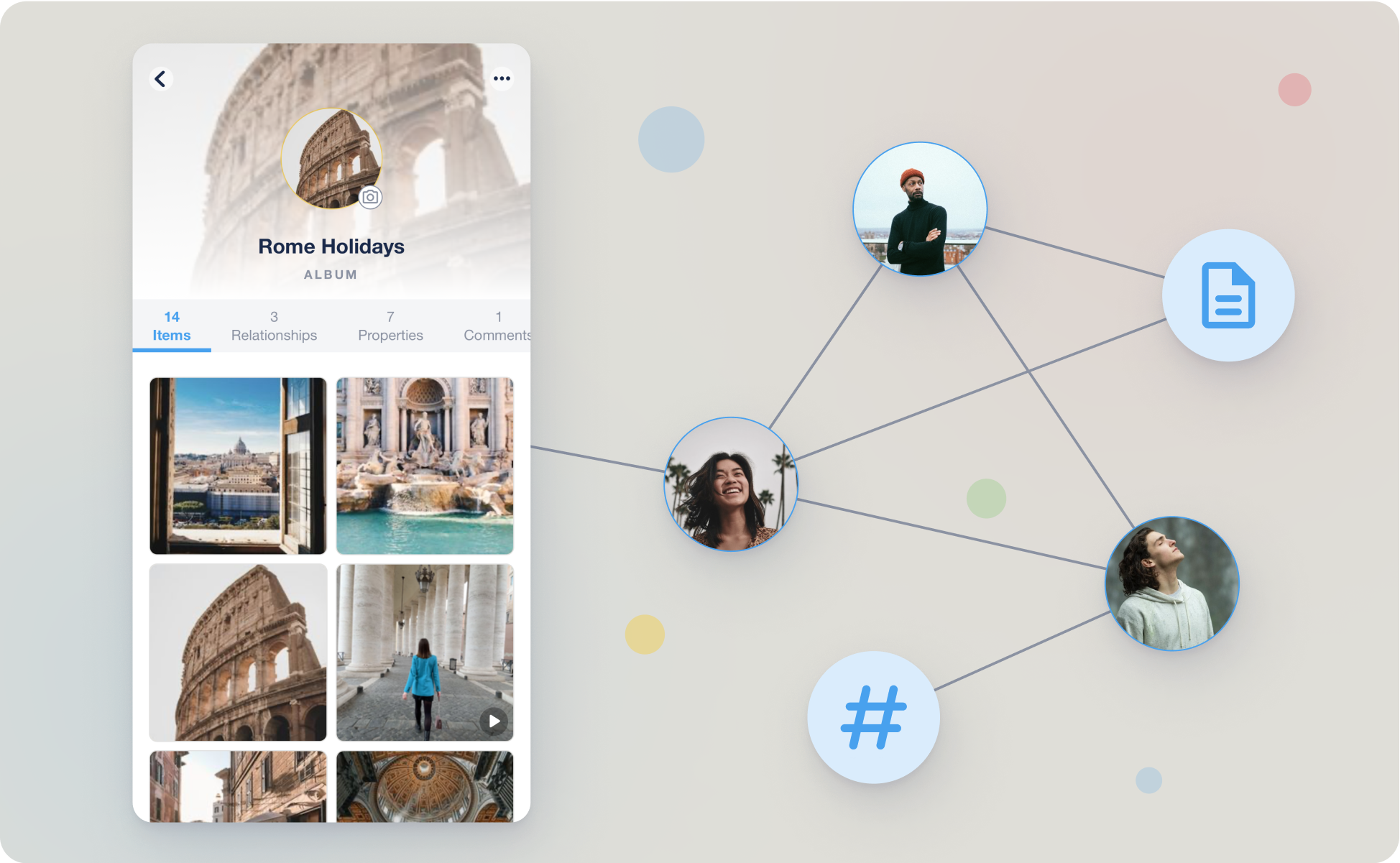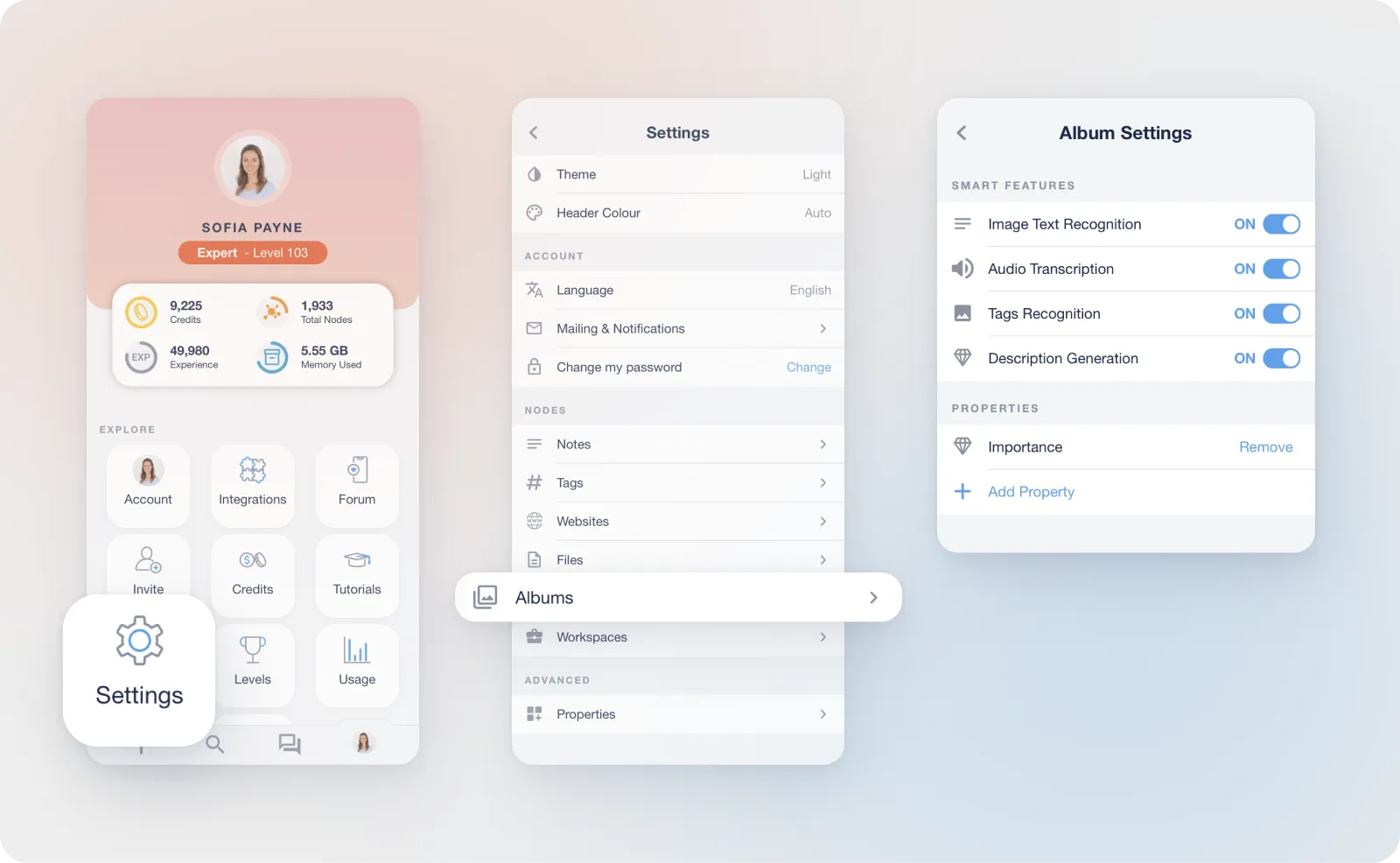Albums
Create and manage collections of photos and videos using Albums. These serve as organised repositories for media files, making it easier for you to categorise and access your visual content.
How to create an Album
-
Using the "Create" Option: Select the "Create" or "+" option in the App and click Album. Upload your media to create an Album.
-
Integrating with Zapier: Create an album by seamlessly integrating myReach with the Zapier tool. This integration empowers you to automate the process of adding media files and content to your album, streamlining your workflow and enhancing your organisation capabilities.
-
Share to App: You can also share photos directly from your camera roll with the “Share” function. Select multiple images and click “share” to myReach to create an Album.
Features
Certain functionalities can be used either for the Album as a whole or individually for each picture in the Album, such as Properties, Comments and more.
Properties per Item
Albums have properties, but each image or video in the album has its own properties too. You can choose whether to add a Property as a whole or individually (for instance give a star-rating to your favourite picture in the Album, to make it stand out).
Recommendations
Similar to any Node, in the “+” button in the "relationships" tab of the Album, there is a "recommended" tab. Use this to leverage AI-powered recommendations based on objects and scenes identified in the pictures.
Text Extraction
In the 3 dots button on any individual picture, you can “Preview Image Extracted Content”. The AI implements OCR to identify the text in images so you can convert it to a Note or search for it.
Automated description
In the Properties of any individual picture in an Album, you can find an AI-generated description based on the content of the picture.
Location and Metadata
Automatic extraction of where the album was created and where the picture was taken, so you can search for it by location.
Album options
In the 3 dots button on the top right of the screen in the App, there are multiple options and functionalities. Here is a breakdown:
Options for individual items
Each item in an album has it's own properties, comment and various options including
Preview Image Extracted Content: View the content or text extracted from the image, if available.
Show Information: Access useful tips and information related to the item, providing valuable insights.
Download: Easily download a specific item within an album to your device for offline access.
Rename: Modify the name of the item to better reflect its content or purpose.
Make Cover Picture: Set the item as the cover picture of the album, personalising its appearance.
Create as a Separate Node: Take the item out of the album and convert it into an individual File for independent access and management.
Remove: Remove an item from the album, effectively decluttering your collection.
Options for the whole album
Change Cover Picture: Customise the visual representation of the album by selecting a different cover picture, making it easily recognisable and visually appealing.
Rename Item: Modify the name of the album to ensure it accurately reflects its content or purpose.
Album Settings: Access and customise various settings specific to the individual album, tailoring it to your preferences and needs.
Useful Tips: Gain valuable insights and tips about effectively managing and using albums within myReach to optimise your workflow.
Copy Node URL: Share the album by copying its unique URL, allowing others to access it directly.
Assign to Another Workspace: Organise your albums efficiently by assigning it to a different workspace within myReach.
Send to Trash: If you no longer need the album, easily move it to the trash for safe disposal or archival.
Album settings
In Album settings, you have the flexibility to customise the default settings of your album nodes according to your personal preferences.
Find out more about Website settings here.