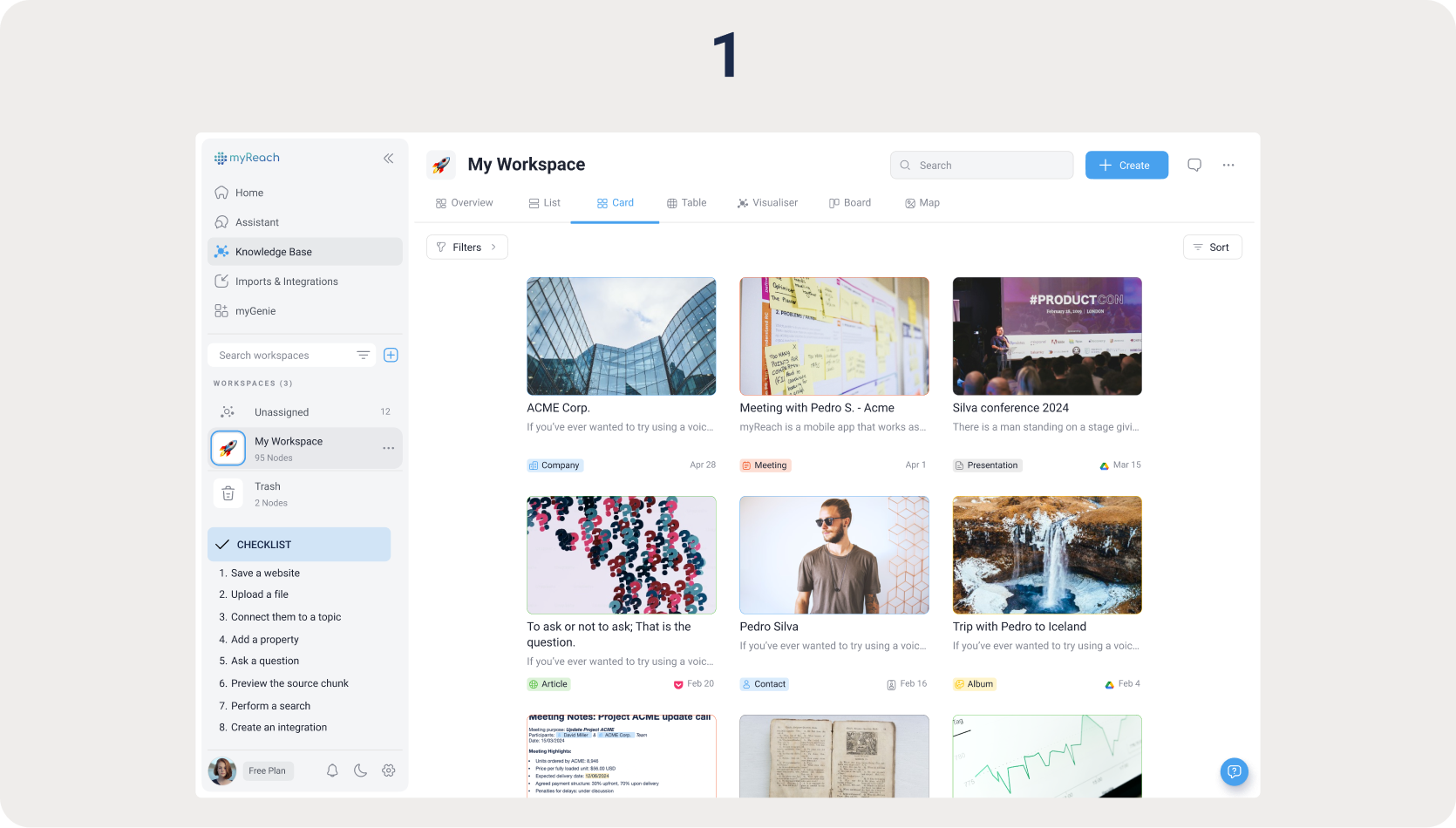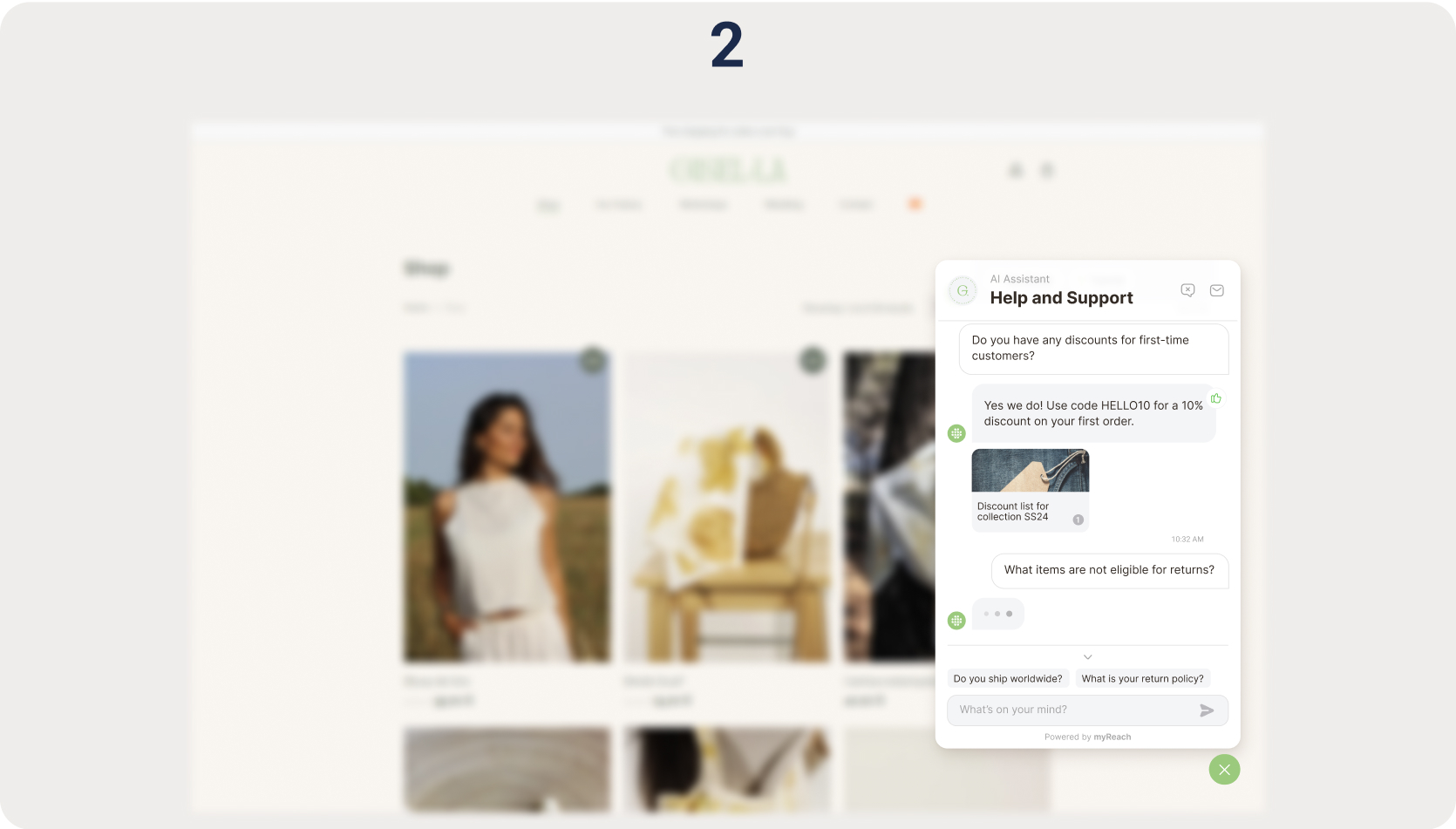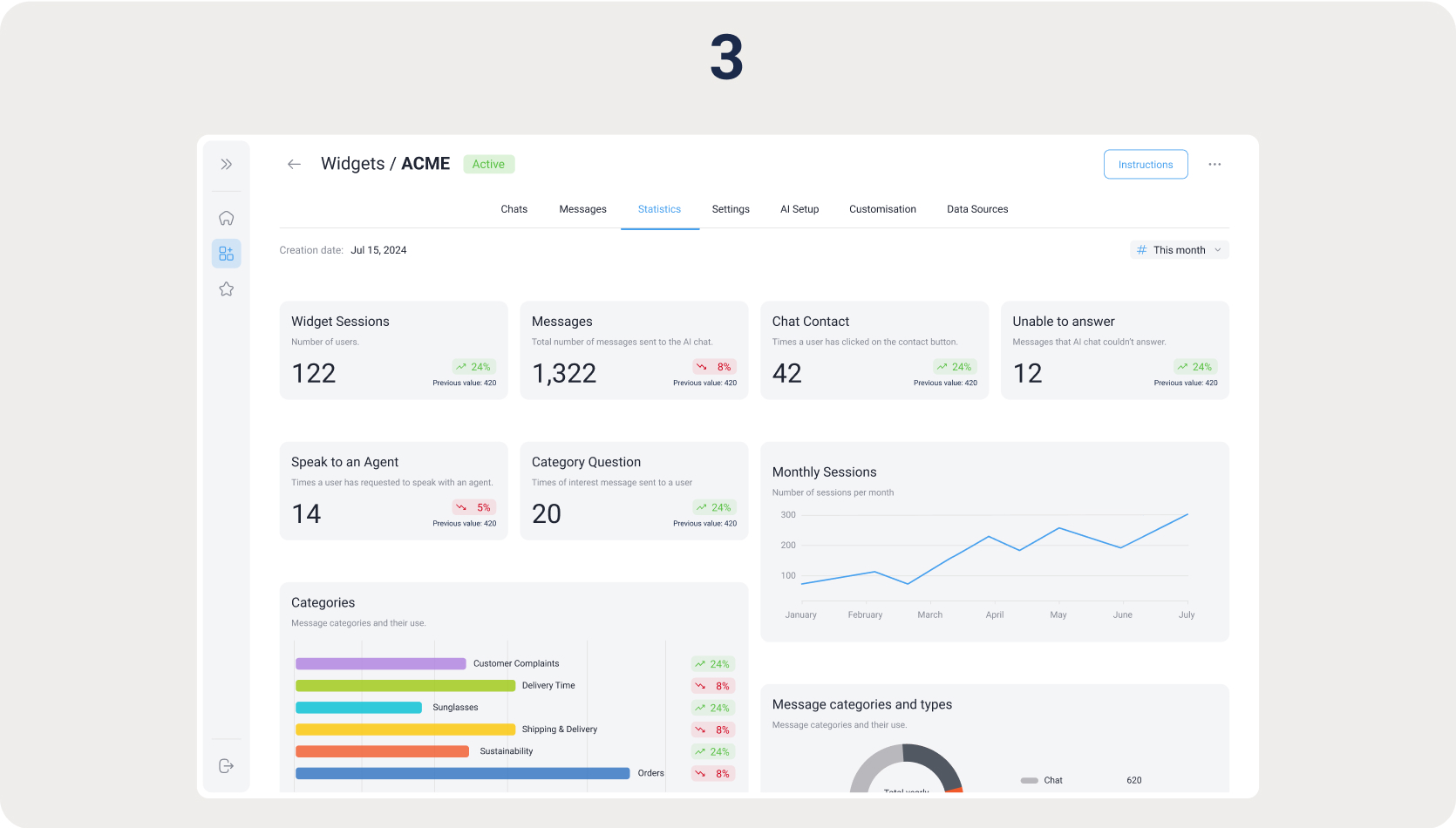How it works
myGenie allows you to create AI Assistants that have perfect knowledge on your company. You can then integrate it on your website for customer support, or share it with your colleagues for them to query and get the answers they're looking for, with sources and in-text references.
Head to the following sections for more information about myGenie, or read the steps below for a getting started guide:
3-Step Process
myGenie can be broken down into a simple 3-step process. Here's a quick breakdown:
1. Centralise all your company’s knowledge
Before anything, you need to populate your knowledge base (myKnowledge). This is the first step of myReach.
Upload your company’s handbook and other documents, integrate your Google Drive and import your website’s subpages into your knowledge base to give it the content it needs. Click here to learn more about populating your Knowledge Base.
This is the most important part of myReach, because the information that you add here is the information that the AI will use to answer questions. YOU have control of the information used to answer incoming questions. Unlike the internet that has endless articles and often contradicting information from different sources, myReach's AI will only use the information that you save in the knowledge base, so you can control the information that is shared and ensure validity in the answers.
2. Deploy the AI Assistant (Genie)
Go to “myGenie” on the left sidebar and create your Genie. Customise it to fit your company’s style and define what tone it should speak in. You decide what knowledge it should pull from and you create custom categories to organise the incoming questions. It takes 30 seconds to set up and install on your website or share via link. Click here for the step-by-step guide to create a Genie.
3. Monitor and get insights
Once it’s live, watch the Genie answer incoming questions better than a human agent. Head to the dashboard to track what users are asking and identify knowledge gaps on your website. Get insights, automatically categorise them and discover what really matters to your audience. Click here to learn more about the data that is collected automatically, the performance of your Genie and more.