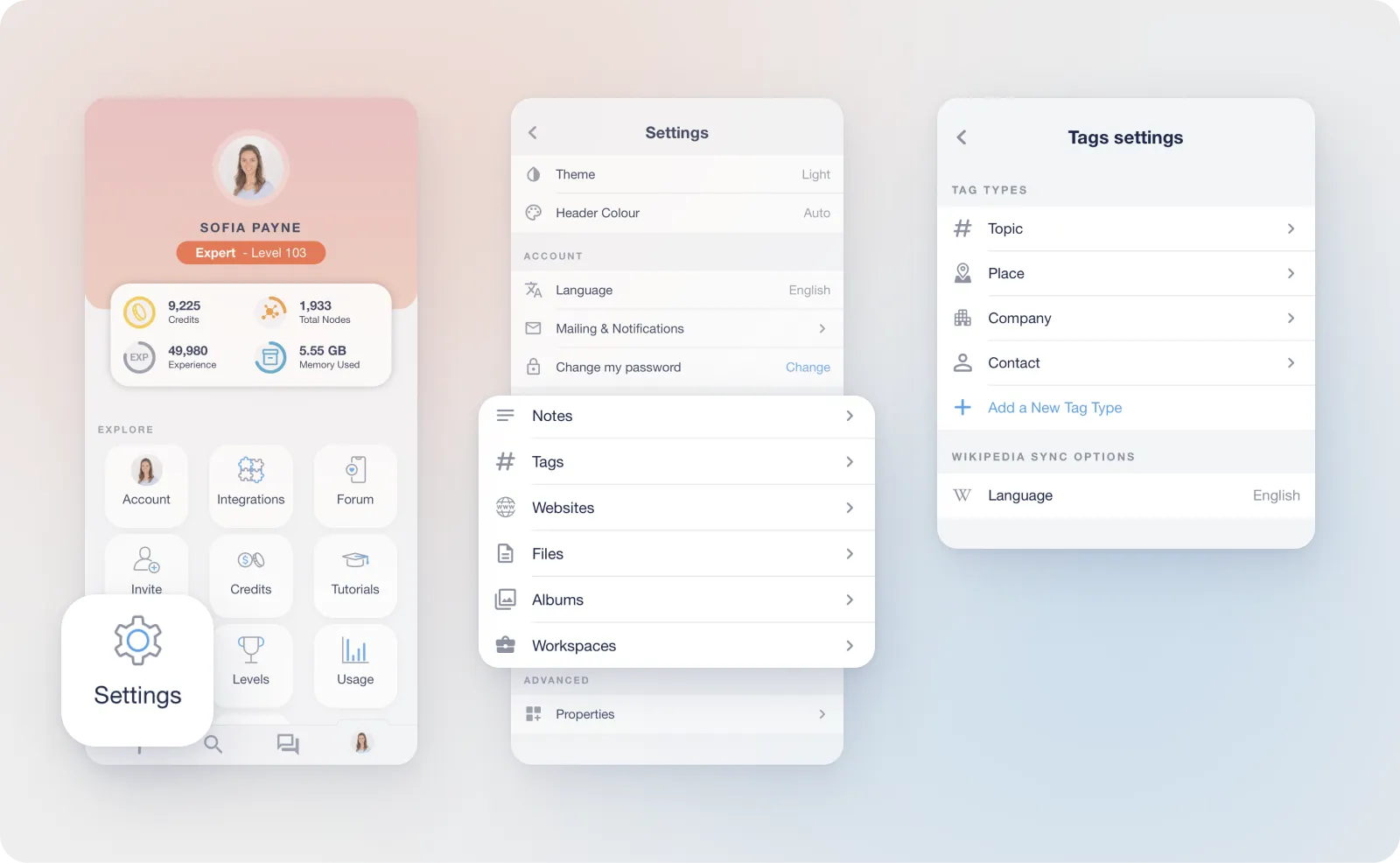Profile
Your Profile is the place to see statistics about your account, as well as general settings and quick links to help you personalise and manage your myReach experience efficiently.
Account
Manage your general user data, including personal information such as your name and birthday, as well as access to quick link to Usage.
Important Account Information: In case you delete your account, your data will be deleted forever after a certain period of time from our backups.
It’s crucial to back up any important information before proceeding with account deletion to ensure you do not lose access to any critical data. If you have any questions or need assistance with exporting your data, please reach out to our support team.
Integrations
There are two ways to access the page to add integrations:
-
Through the "Create" or "+" sign in the Knowledge Base
-
In the "Integrations" button in your profile (only in mobile app)
Here you can connect and integrate various platforms and tools with myReach for a seamless workflow.
If there's a tool missing, request an integration here and we'll add it to the Development Plan.
Community Forum
Join our community Forum to share feedback, request features and engage with other users.
Find out more about it here.
Tutorials
Access a wide range of tutorial videos on myReach features, also available on our YouTube channel.
Settings
Customise your myReach experience by adjusting themes, node types and properties to suit your preferences.
Note Settings
Add default Properties, which will appear every time you create a new note. This saves you time each time you create a new note.
Tag Settings
Edit default tags
Name, icon, smart features and default Properties that appear with every Tag you create.
For instance, create the following default Properties for Company Tags:
-
Company phone
-
Email
-
Website
Create custom Tag Types
Create additional Tag types relevant to your needs.
Website Settings
Manage the content that is extracted from saved websites and their domains, and disable any default properties you don't want, to declutter node information.
You can also add additional default Properties that will appear every time you save a website.
File Settings
Manage the extracted content and smart features of the different file types, including File, Image, Audio and Video.
Smart features include:
-
Image text recognition
-
Audio transcription
-
Tags recognition
-
Automated description generation
-
Reading time
Workspace Settings
-
Choose the default Workspace every time you share with the Browser Extension or the "Share to" function.
-
Manage the order of Workspaces (alphabetically, by creation date or by size).
-
Add default Properties that will appear every time you create a new Workspace.
Usage
Stay updated on your app usage statistics to manage your data effectively.
Find out more about Usage limits here.
About
Access additional resources such as myReach social media links, our product Roadmap, Community Forum, privacy policy and more.