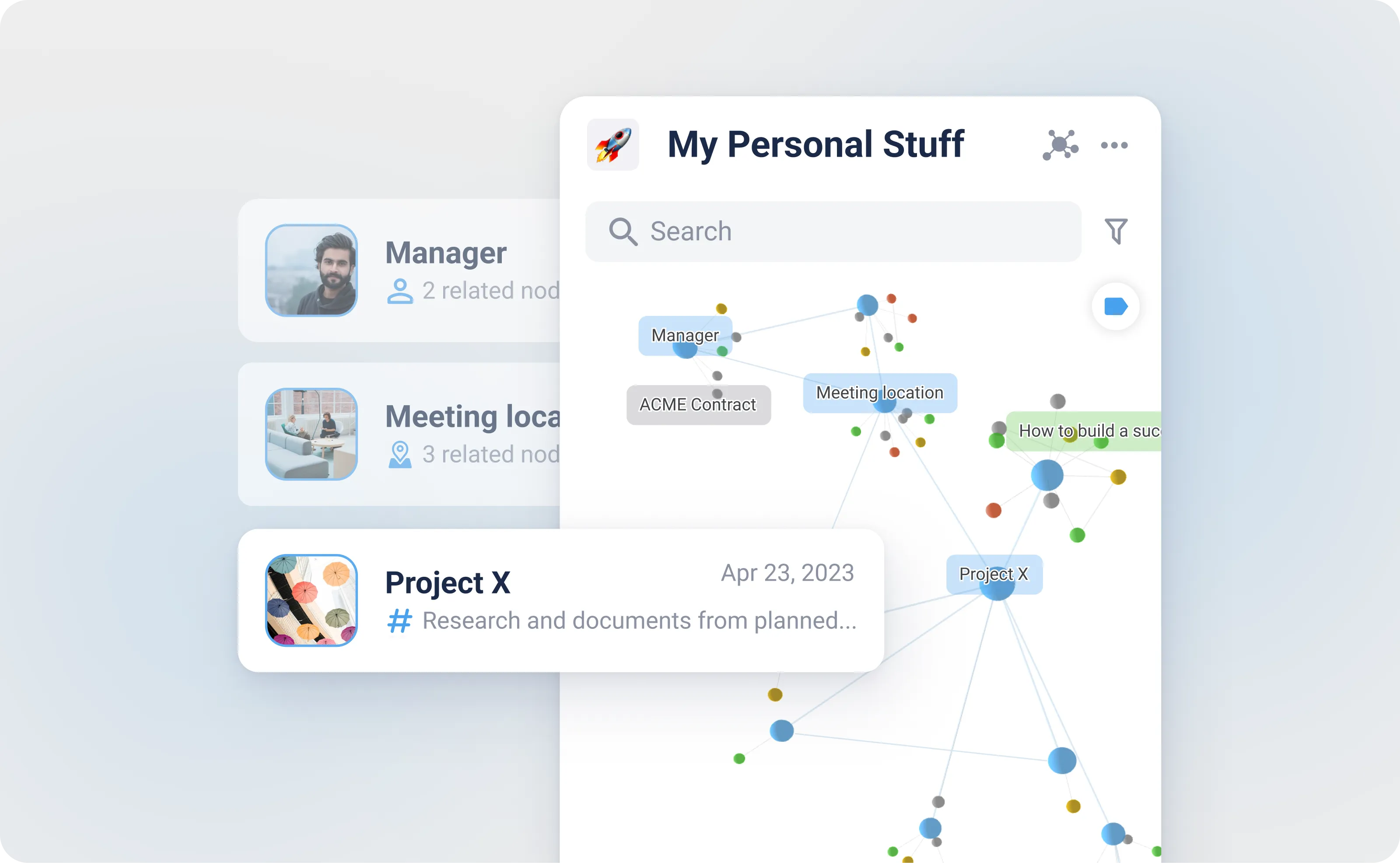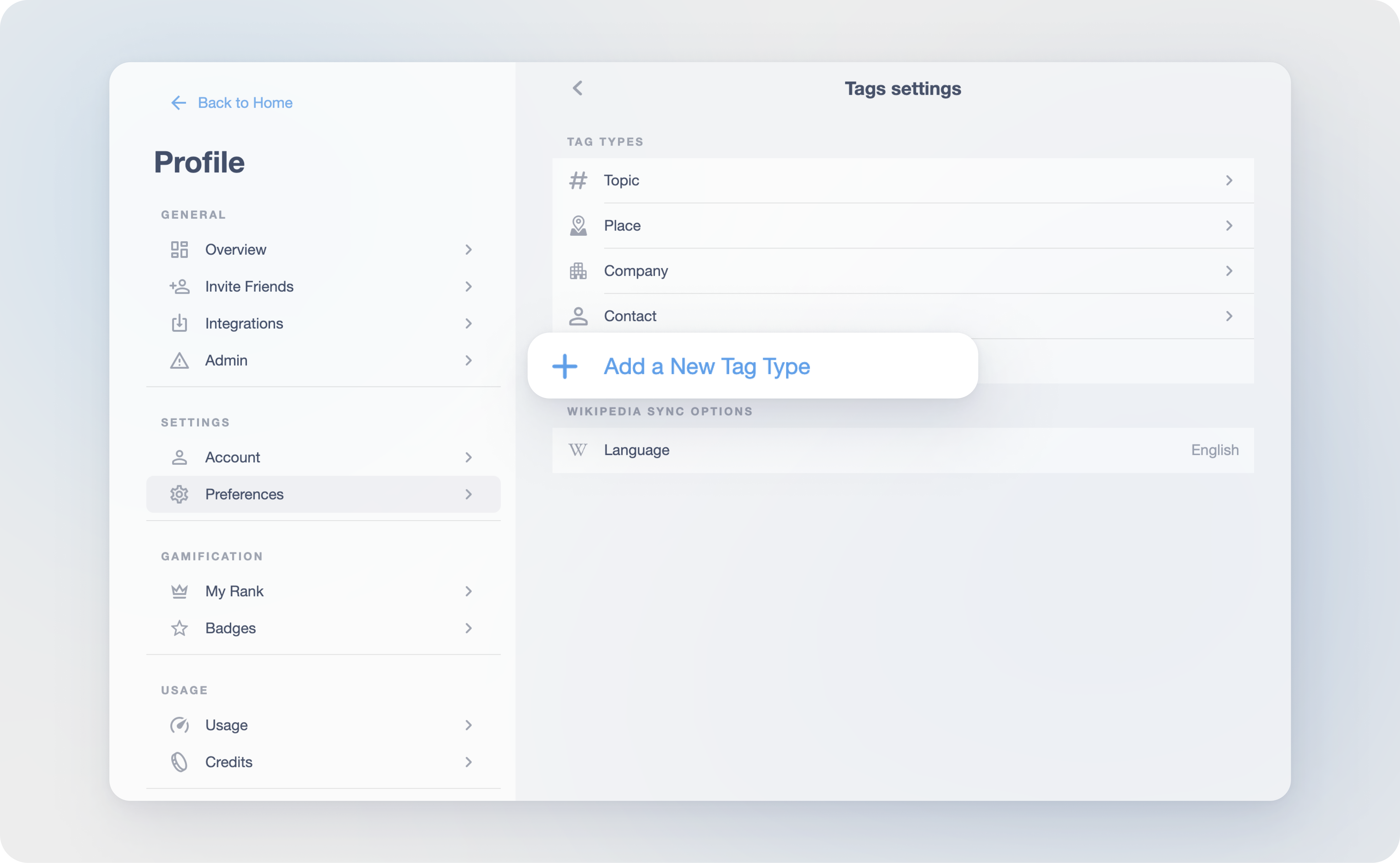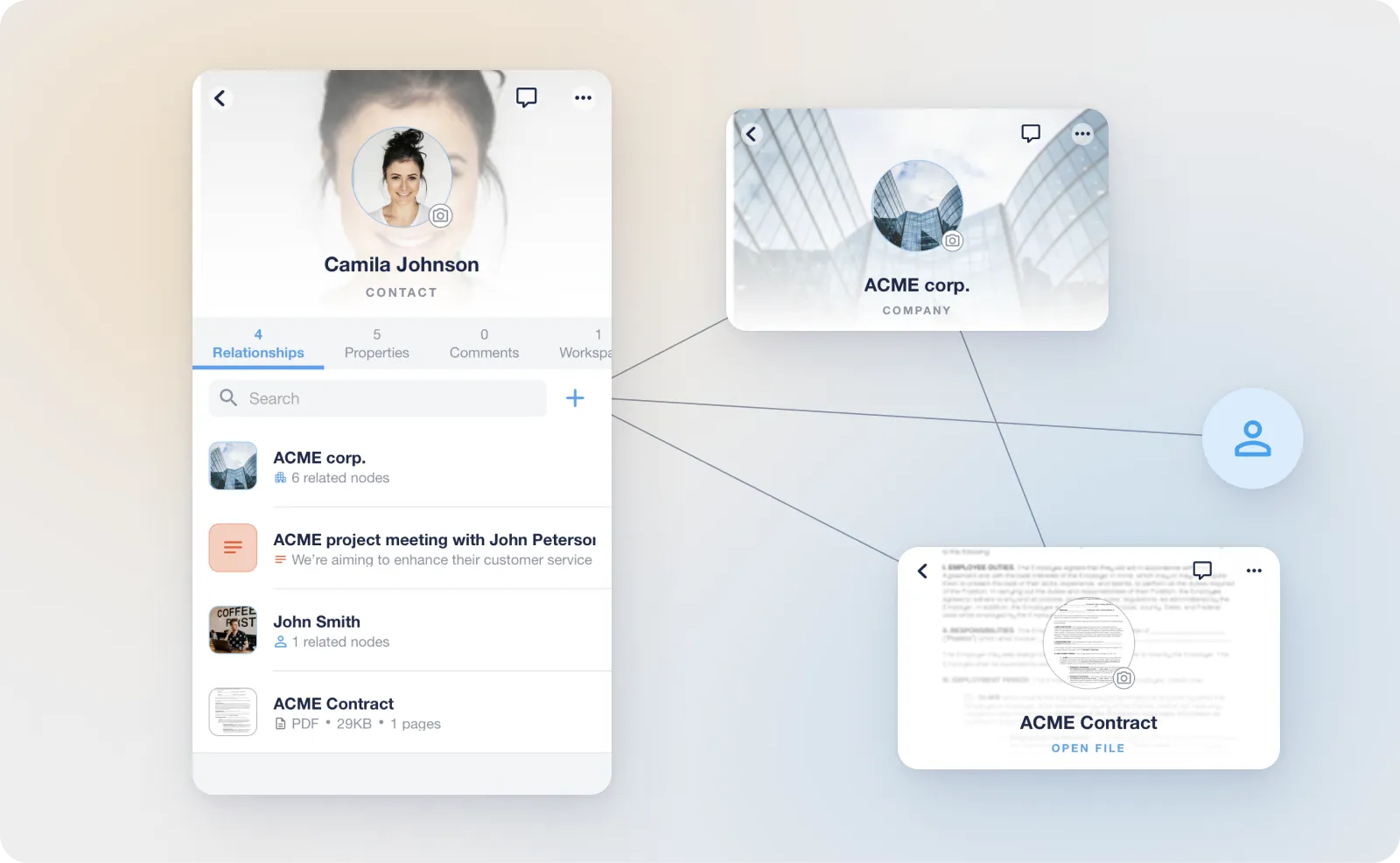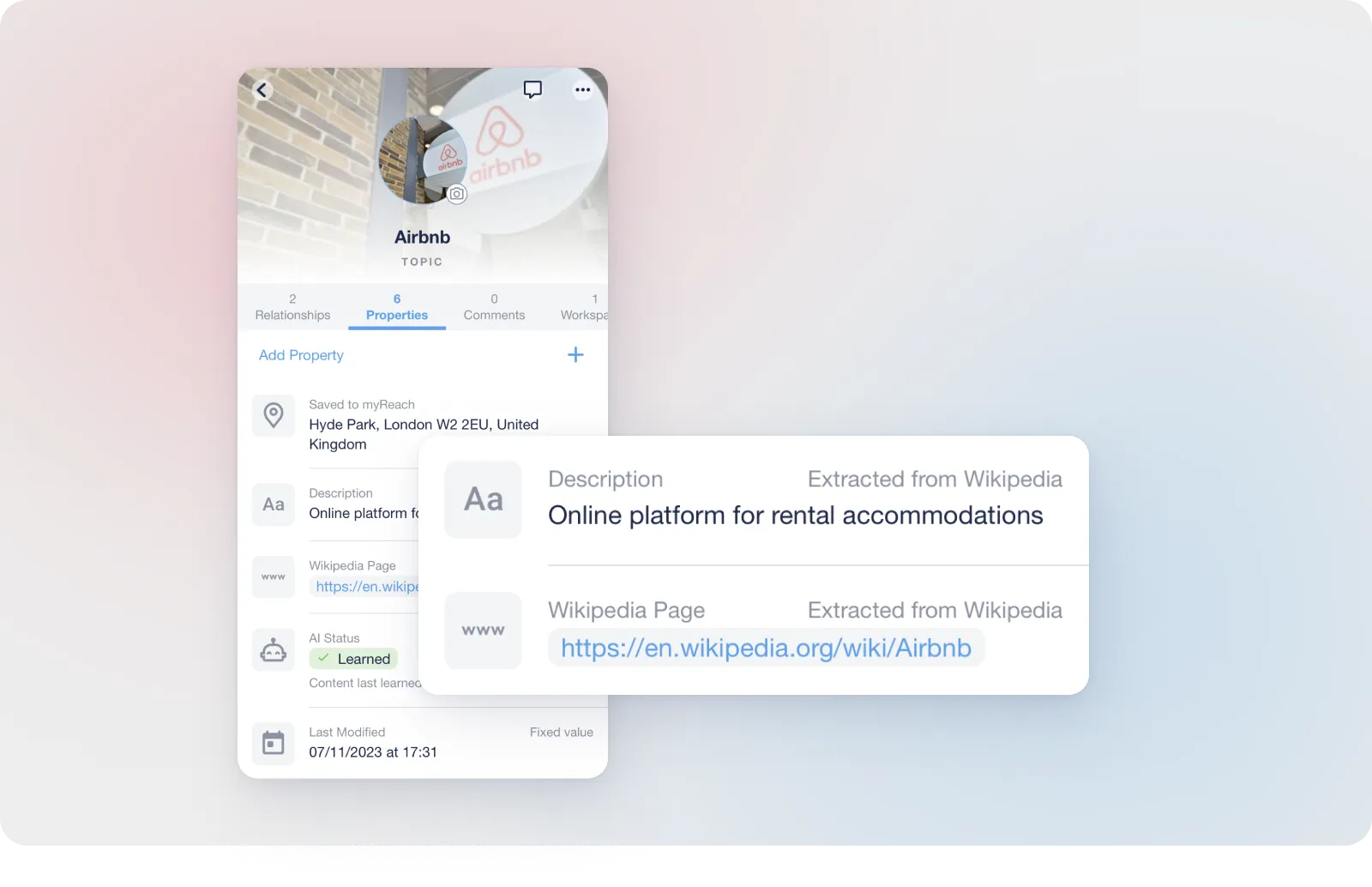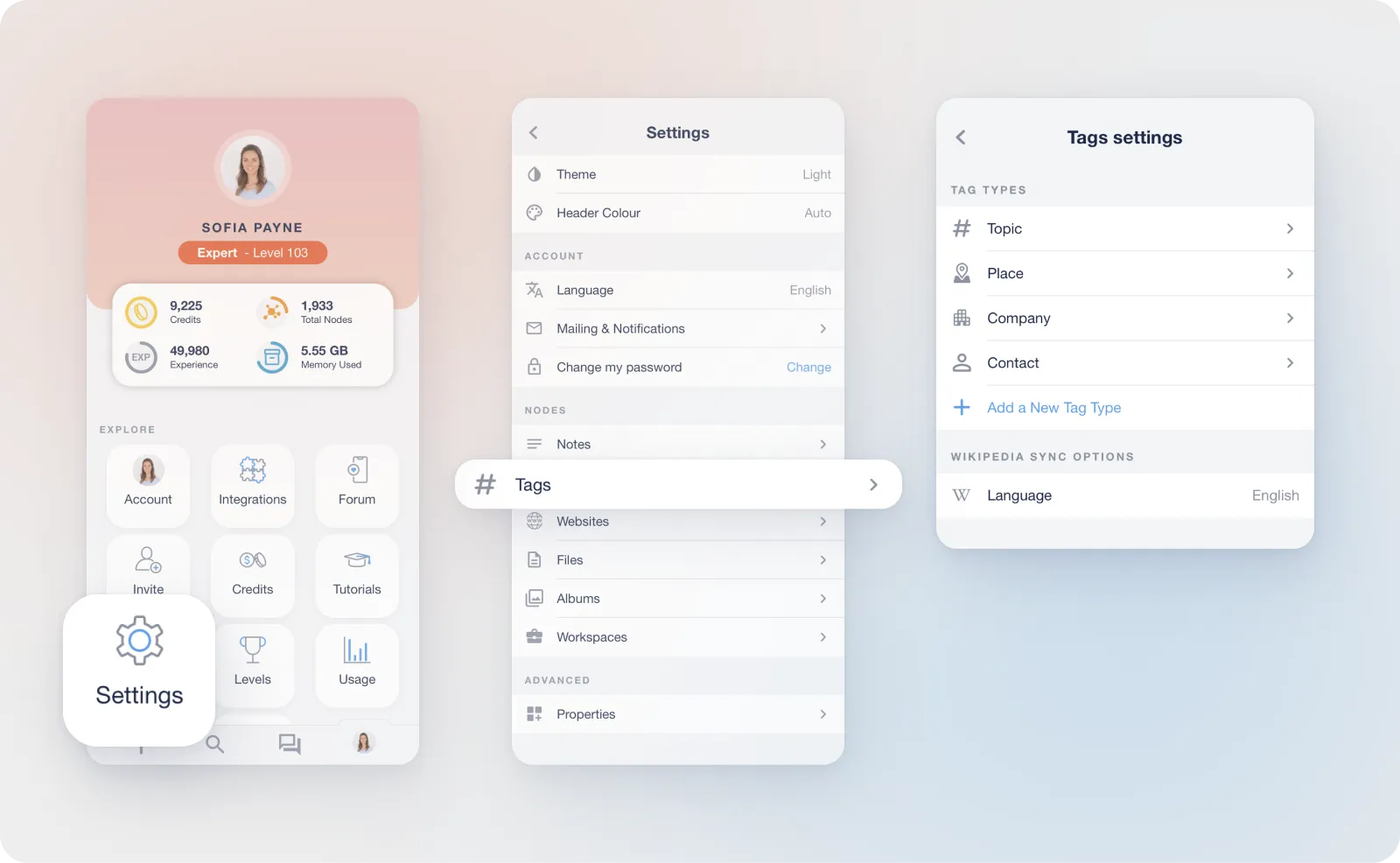Tags
Create Tags for everything!
Default Tag Types:
There are 4 inbuilt default tag types in myReach:
- Topic
- Place
- Company
- Contact
You can edit the name and icon of these four tags but cannot delete them.
Manually-created Tag Types:
You have the option to create a Tag-type in your profile < settings.
Tags created manually can be removed.
How to create a Tag
Using the "Create" Option:
Select the "Create" or "+" option in the App. Specify the type of Tag you want to create (whether it's a topic, place, contact or company).
Integrating with Tools:
myReach seamlessly integrates with various tools and platforms, including Zapier, databases and phone contacts among others. These integrations allow you to automate the process of Tag creation based on your specific needs.
For instance, you can import your phone contacts and create a Contact Tag for each person. These Contacts can then be linked to documents, websites, meeting notes, etc.
An interesting use of Tags is to establish a network of your contacts by creating Contact Tags. You can connect them to other Contacts or to the items they've shared with you or the projects you're collaborating on.
Features
Wikipedia Description
Leverage the power of AI with automatic Wikipedia descriptions and picture generated for every Topic Tag you create. This feature enhances your understanding and context for each Tag.
Personalised Tag Types
Create your own custom Tag types to suit your specific needs and preferences (Profile < Settings < Tags). This ensures that your categorisation and organisation are tailored to your requirements.
Birthday Reminders
myReach has a built-in reminder system so you can receive timely notifications to ensure you receive Push Notifications on birthdays. 🎉
Tag options
In the 3 dots button on the top right of the screen in the App, there are multiple options and functionalities. Here is a breakdown:
Change Cover Picture:
Customise the visual representation of the tag by selecting a different cover picture, making it easily recognisable and visually appealing.
Rename Item:
Modify the name of the node to ensure it accurately reflects its content or purpose, helping with better organisation.
Change Tag Type:
Adjust the type of tag to better categorise and organise your information (Topic, Place, Company or Contact).
Tag Settings:
Access and customise various settings specific to the individual Tag Type, such as smart features settings or properties preferences.
Useful Tips:
Gain valuable insights and tips about effectively managing and using tags to optimise your organisation and workflow in myReach.
Copy Node URL:
Share the Tag by copying its unique URL, allowing others to access it directly, facilitating collaboration and sharing of information.
Assign to Another Workspace:
Organise your Tag efficiently by assigning it to a different Workspace.
Send to Trash:
If you no longer need the Tag, easily move it to the trash for safe disposal or archival, keeping your workspace clutter-free and organised.
Tag Settings
You can access and customise various settings specific to the individual tag type, such as smart features settings or properties preferences, tailoring it to your requirements. You also have the option to create your own tag type.
Find out more about Tag settings here.