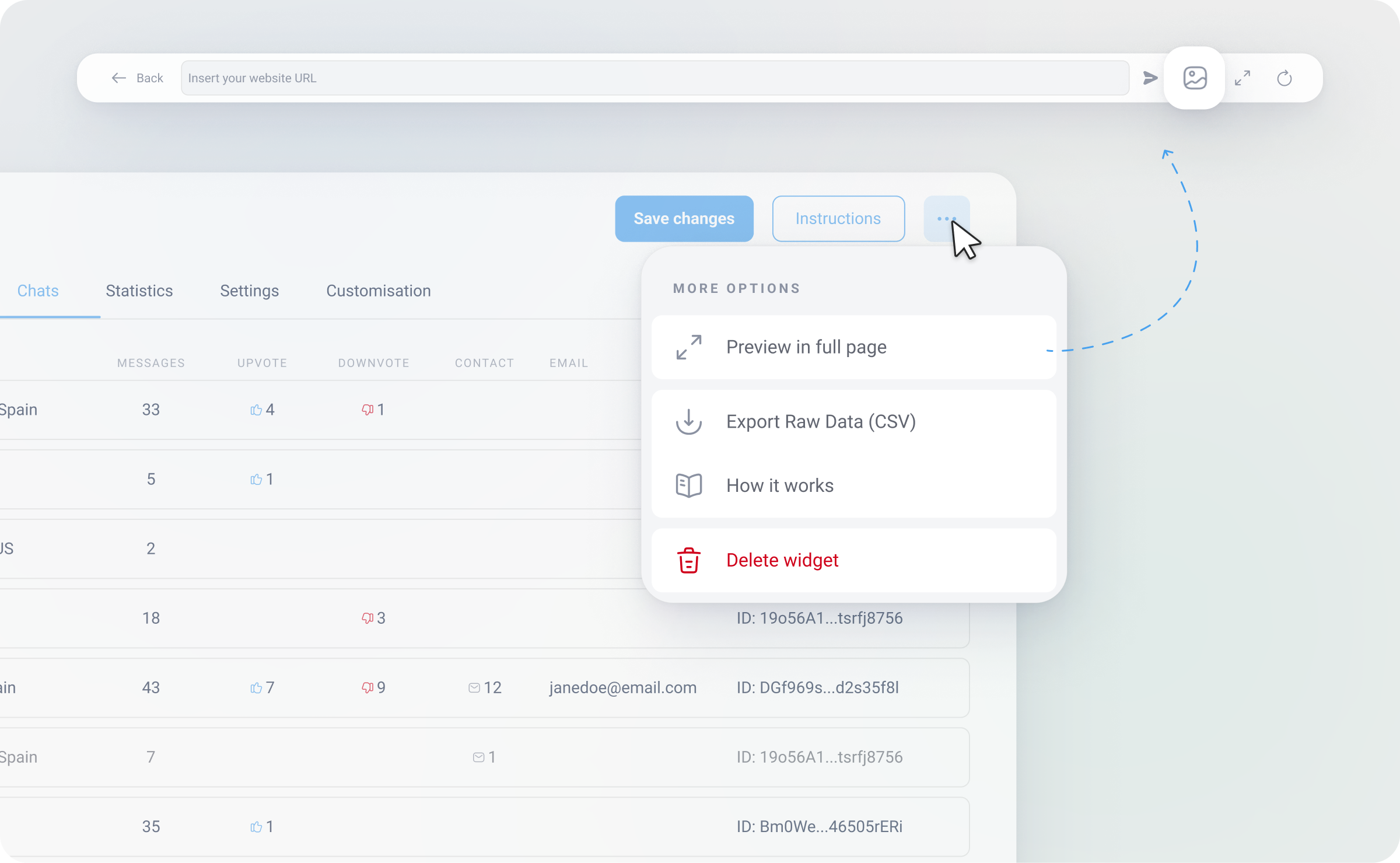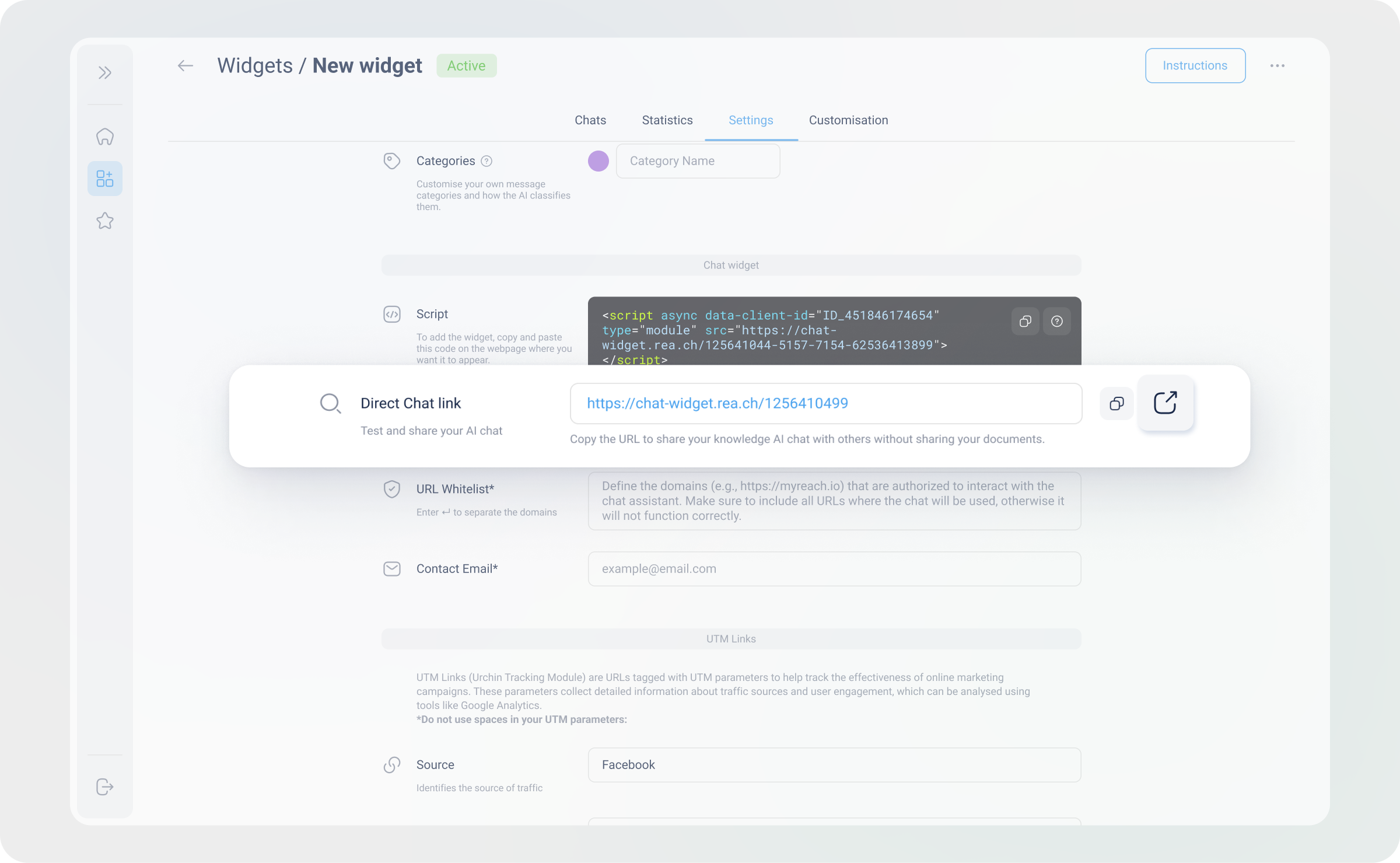Test the Genie
Before you activate the Genie on your website, it's important to test it. This helps ensure the Genie is answering questions accurately and in line with your company's style. Make sure all necessary information is in the Knowledge Base (the Genie will only respond based on that information), and adjust the AI persona to see how it affects the response style. There are two ways to test it:
Option 1: Preview in Full Page
This option is useful to see how the AI Assistant will look on your website.
Here are the steps to follow:
- Click on the “...” button in the top right of the screen.
- Select Preview in full page.
- Enter your website's URL in the top search bar. If your website does not allow the view option, you can upload a screenshot instead.
- The AI Assistant appears at the bottom right of the screen. Make sure the colours don't clash with any images in the background of your website, and test it by asking questions to see how it responds.
- Click on the "X" (top left of the screen) to go back to the settings and make any necessary changes to improve the user experience. Fine-tune the AI prompt and persona as needed.
Option 2: Direct Chat Link
This option is useful to test the AI Assistant through a link, meaning that anyone you send the link to (ex: colleagues, etc), can test it. The AI Assistant opens up in full page in a separate tab. This link is the same one that you can share with external people, or with the company's employees, to query the AI Assistant about the company's information.
Here are the steps to follow:
- Go to the General settings section in the Settings Tab.
- Scroll down to the Direct Chat Link.
-
To the right of the URL you will see two buttons.
i. The first lets you copy the link so you can send it to colleagues. Once it's ready to go live, you can also copy the link here, to send it to anybody that needs access to the AI Assistant (Genie).
ii. The second opens the AI Assistant in full screen, so you can test it directly from a new tab, while you're making changes in the settings (ex: modifying the AI persona, adding follow-up questions to categories, etc).
Benefits of testing myGenie
Needless to say, testing always ensures that things work the way you want them to. Here are some additional reasons why testing myGenie is beneficial:
-
Ensure seamless integration: Verify that the Genie integrates smoothly with your website’s design and functionality.
-
Identify knowledge gaps early: Detect any potential missing information and populate your knowledge base before it affects your visitors, ensuring a smoother user experience.
-
Customise appearance: Fine-tune the Genie's look to match your brand’s aesthetics, ensuring a cohesive and professional appearance.
-
Feature validation: Test all the features of the AI Assistant to confirm they work as expected and provide the desired value to your users.
-
Gather feedback: Share the test version with colleagues and gather feedback to make further improvements before adding it to your company's website.