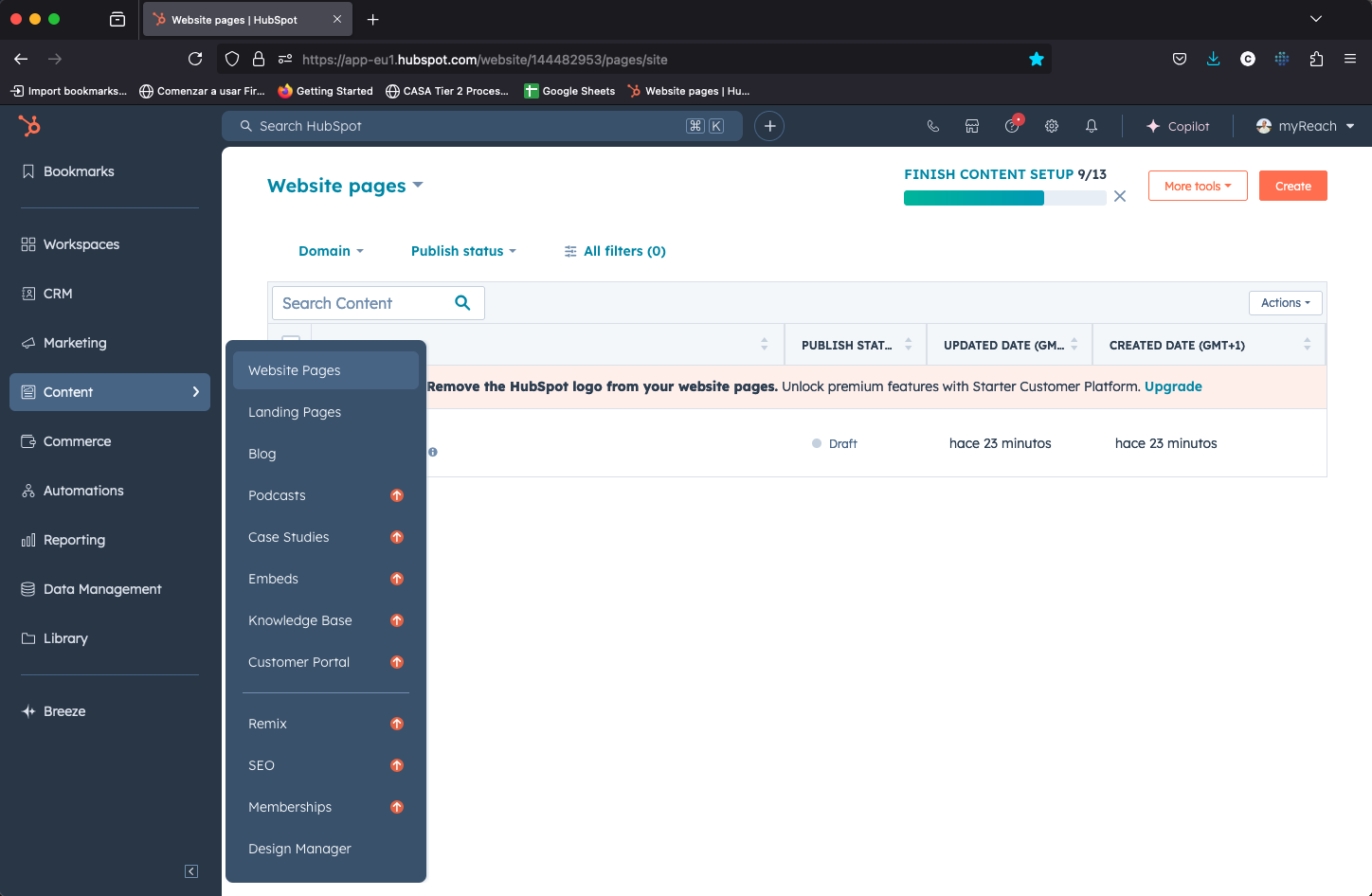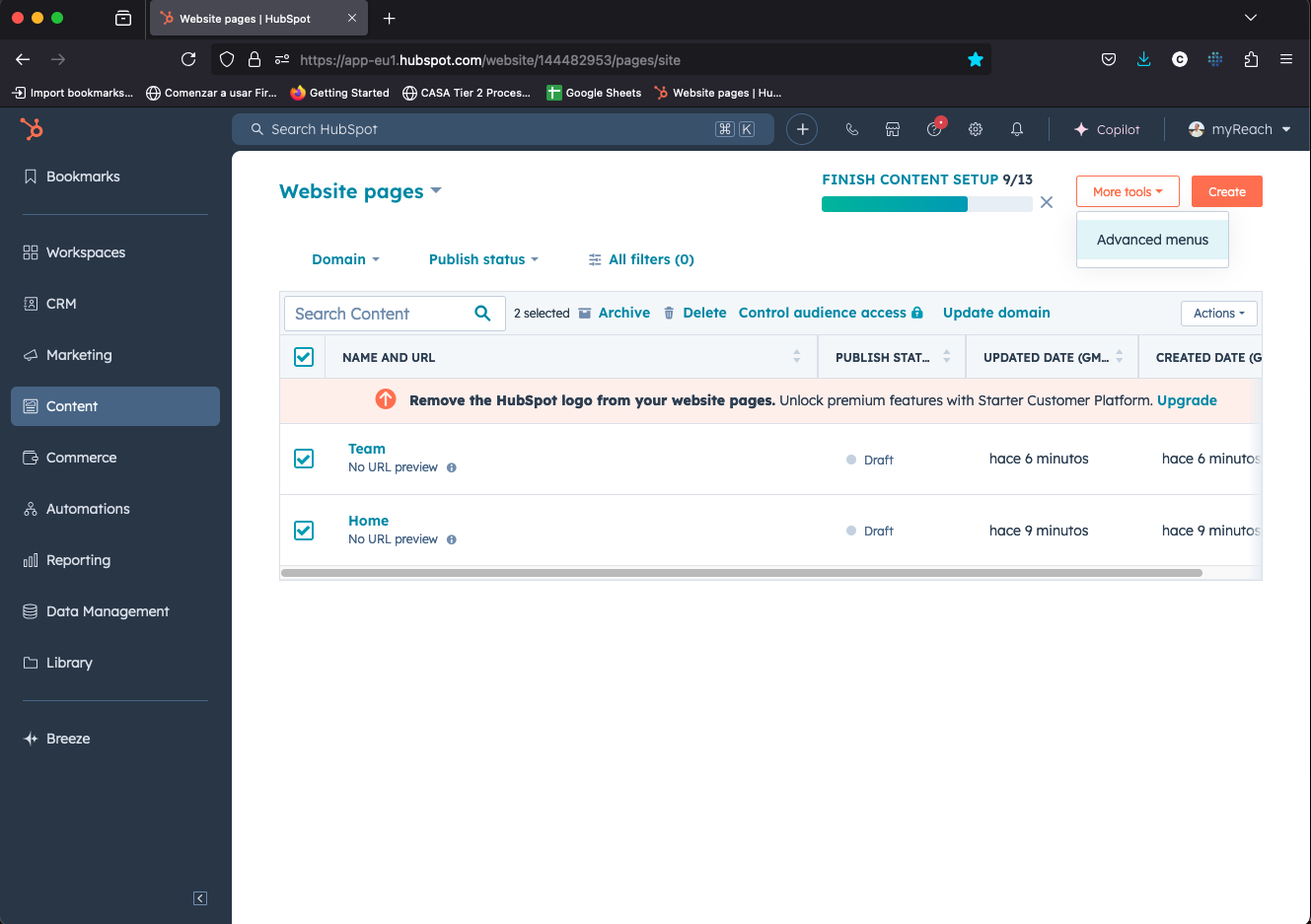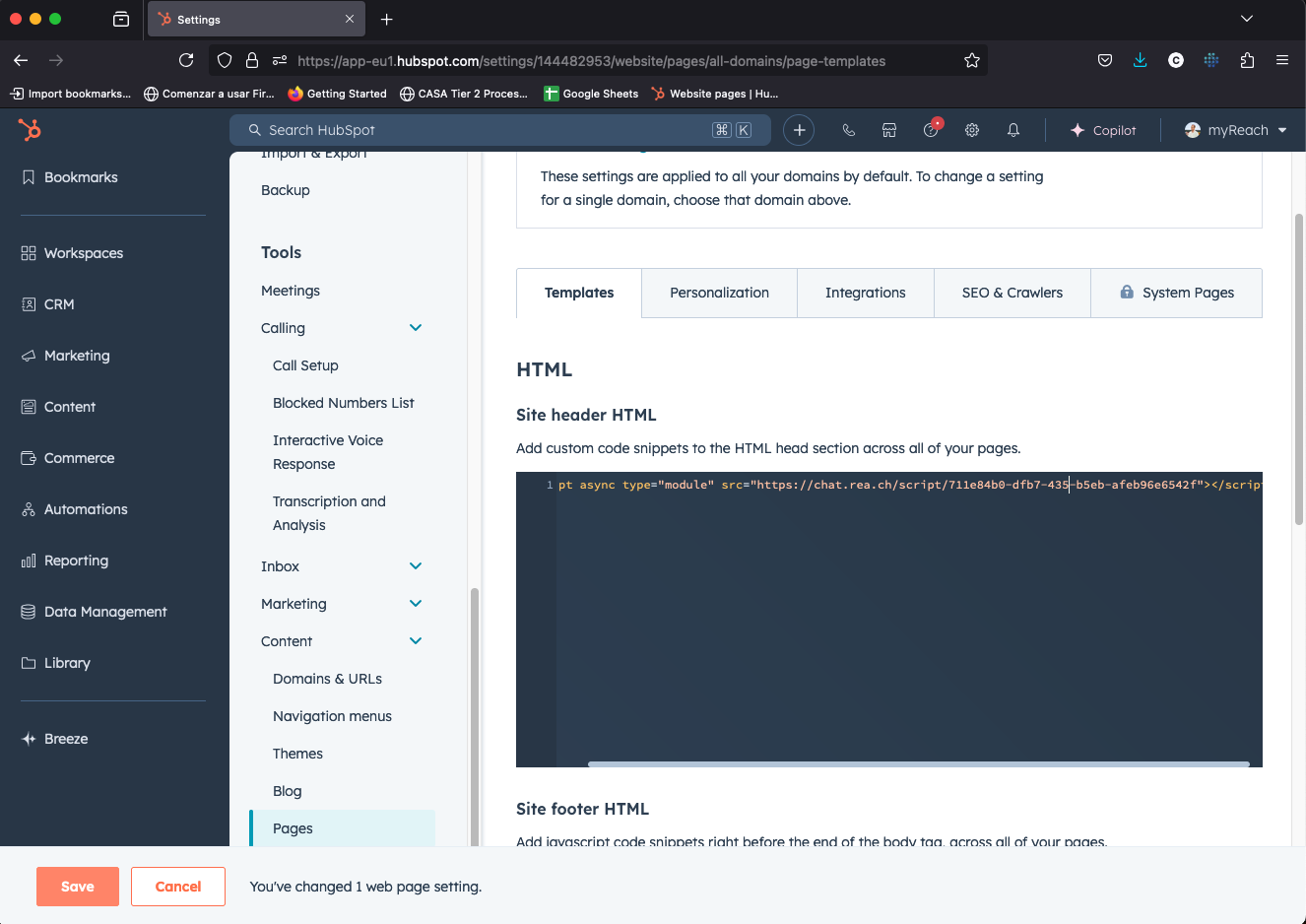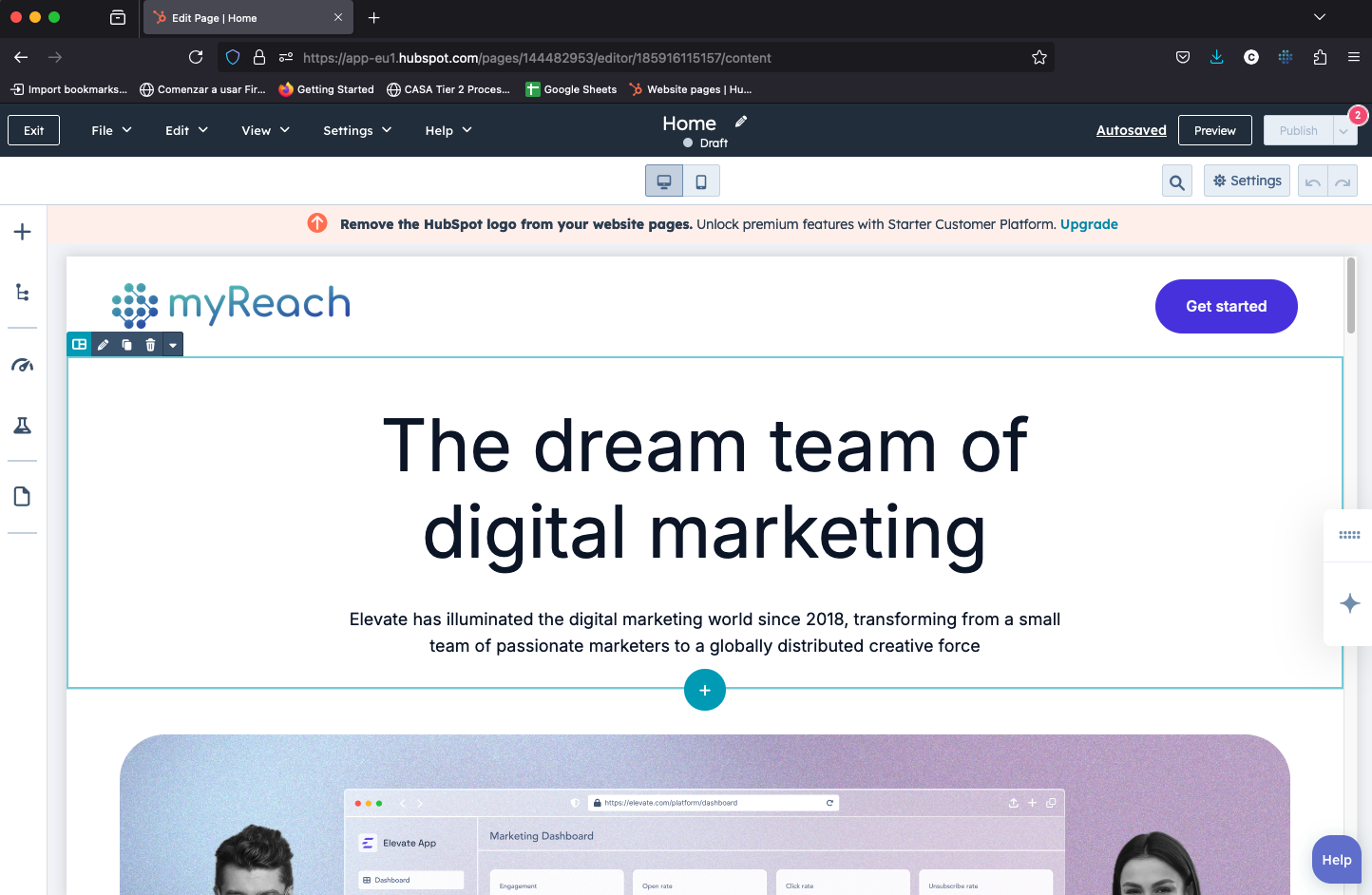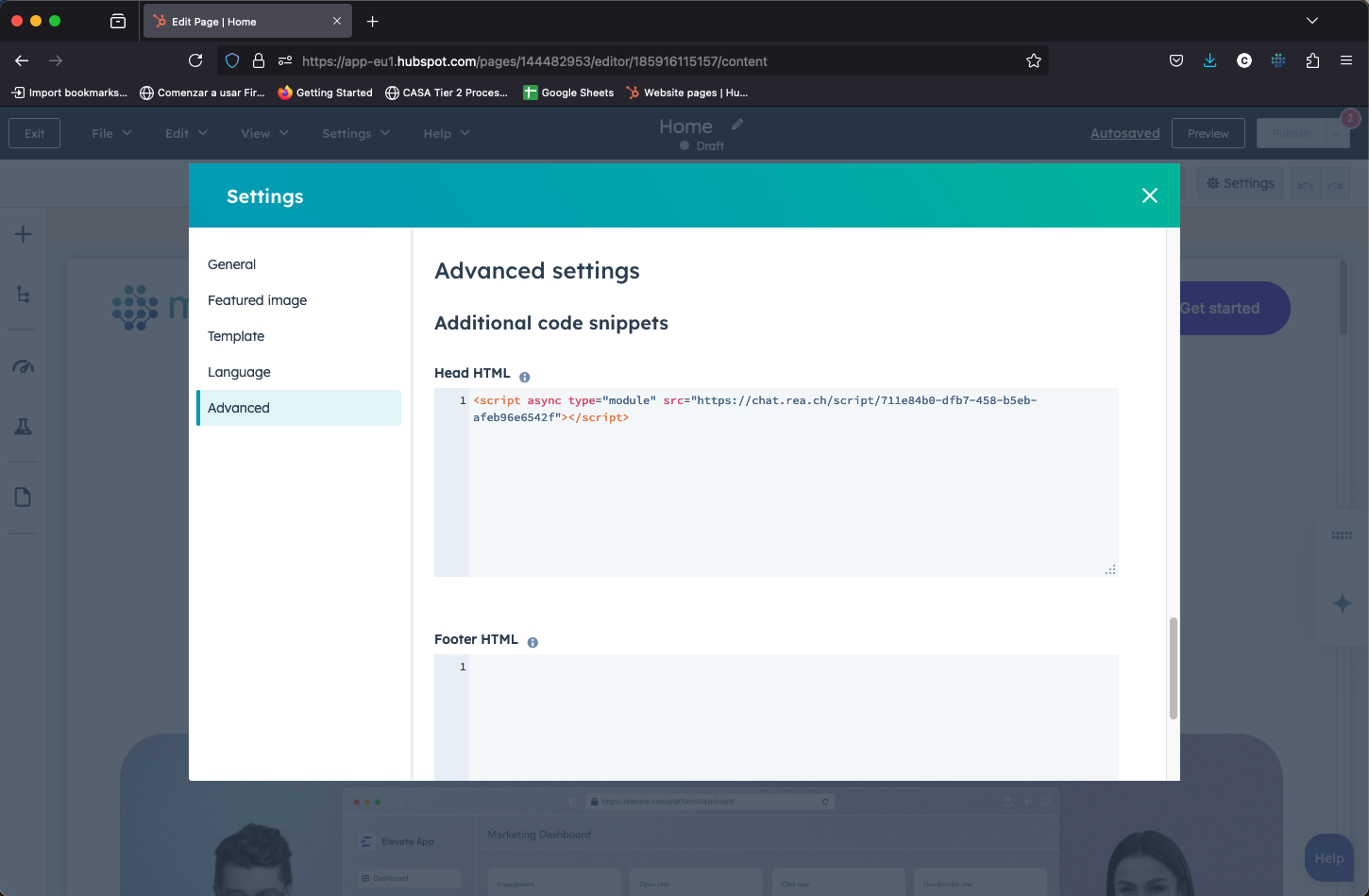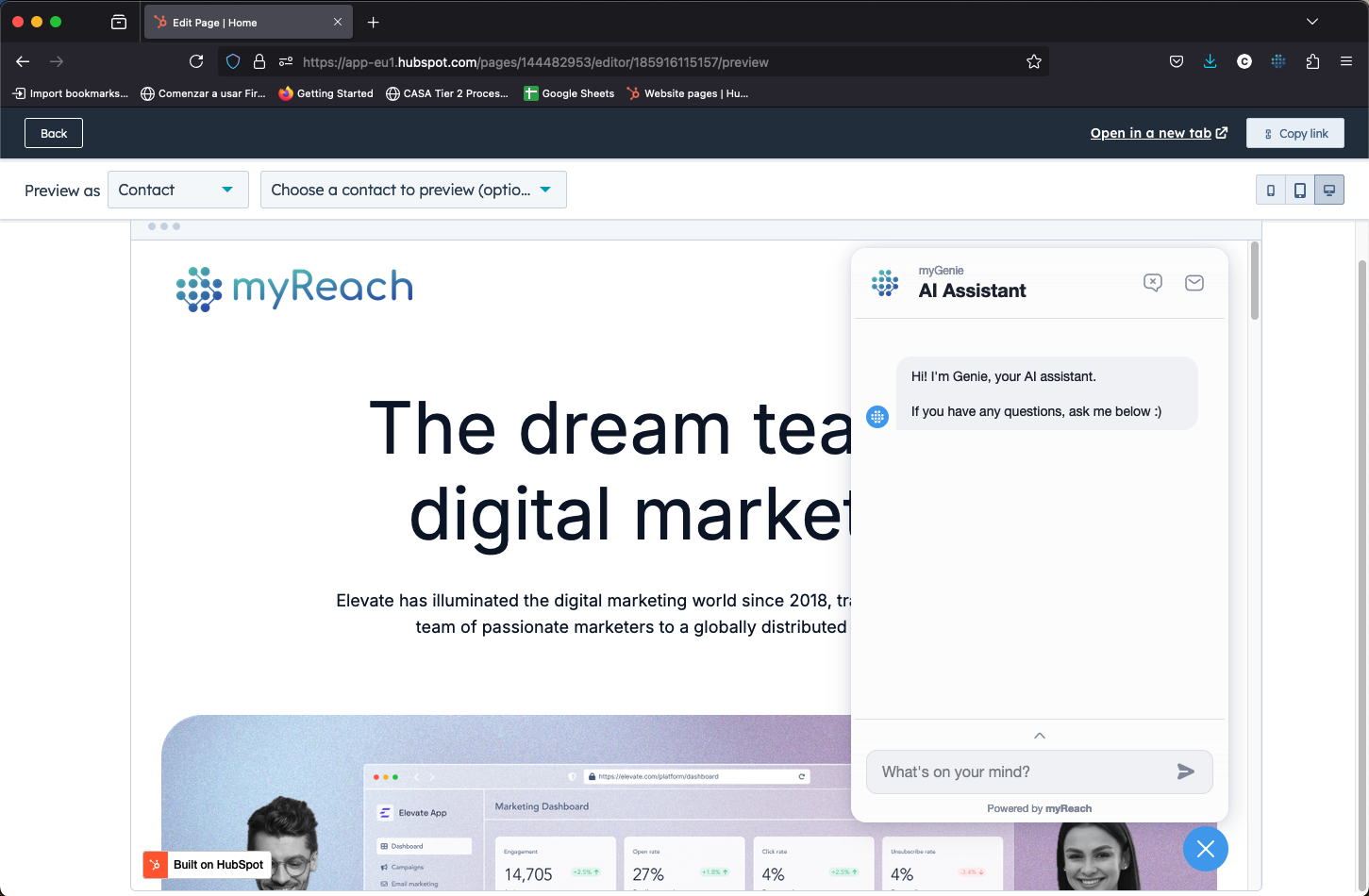Add myGenie to your Hubspot website
Retrieve the code snippet or script from myGenie General Settings
For site-wide
Step 1: Access HubSpot CMS
-
Log into your HubSpot account.
-
Navigate to the
Content, and then selectWebsite Pages,Landing Pages, orBlogdepending on where you want to add the snippet.
Step 2: Access advanced menus
- Select the pages and click
More toolsand thenAdvanced menus
Step 3: Locate the Template and Edit
-
In menu, scroll down to
Tools<Content<Pages -
Add the code snippet in
Site header HTMLandSave
For Specific page
Step 1: Select the Page
- Navigate to the desired page by selecting
Content, thenWebsite Pages,Landing Pages, orBlog, and open the page you want by clicking on it.
Step 2: Adding the code
-
In top right of the screen, select
Settings<Advancedand add the code snippet inHead HTML -
Savethe changes
Step 3: Test Your Widget
- Open your website in a browser and confirm that the MyGenie widget appears and functions as expected.
Following these steps will allow you to effectively embed a MyGenie widget in your HubSpot-powered website.