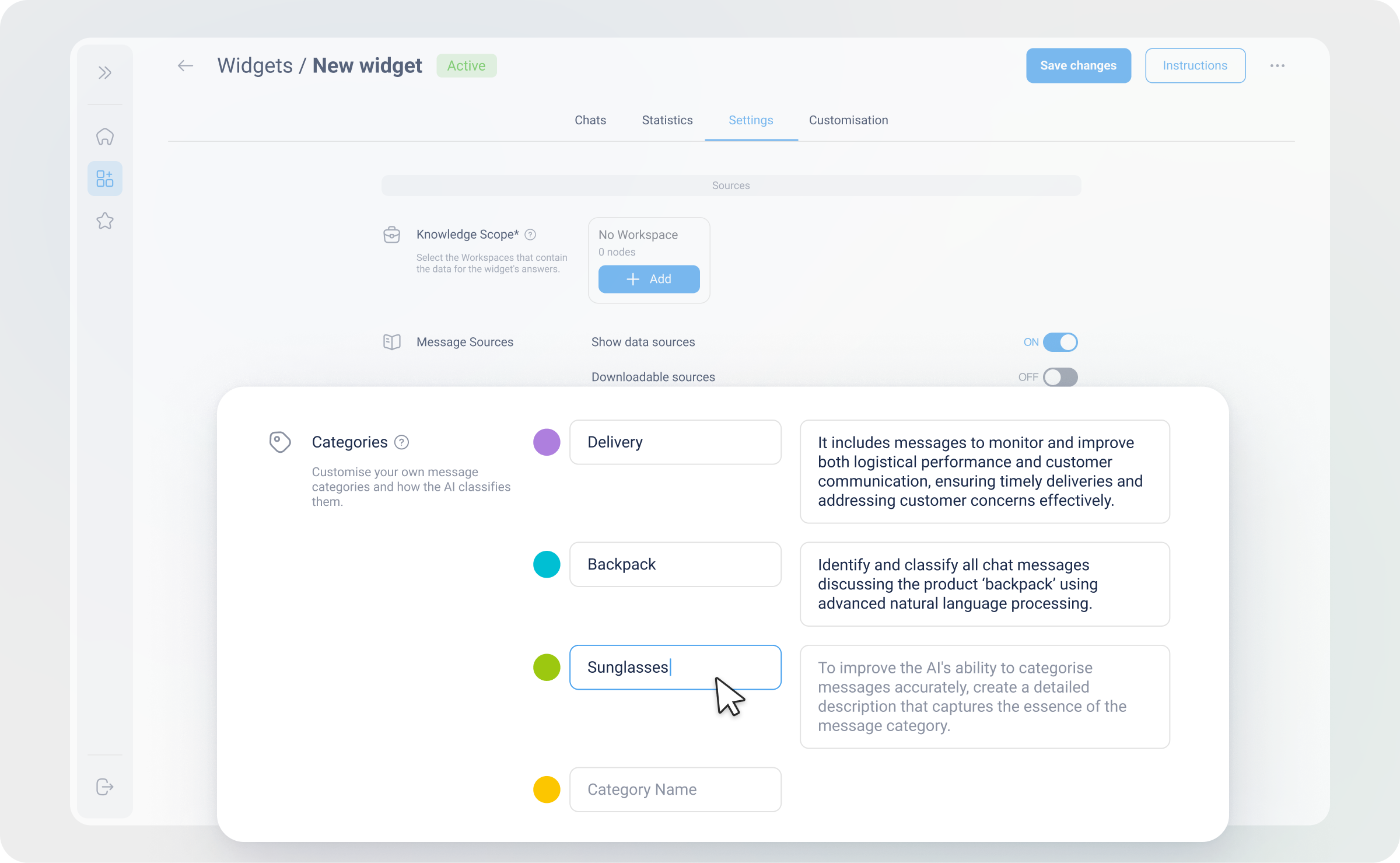Categories
The Categories tab allows you to customise your own message categories and how the AI classifies each message.
Message categories are essential for tracking and analysing the main topics and questions your customers raise in real-time.
Essentially, categories help you understand your users, identify knowledge gaps on your website, monitor key issues of concern and create targeted marketing funnels.
Steps to Customise Categories
Click here for a step-by-step guide to learn how to customise categories, and the benefits of categories for data insights and analysis.
Essentially, it's a 3-step process:
-
Add a description
-
Create automation rules
-
Set the frequency for automated messages
Benefits of Customising Message Categories
Here are some of the benefits of creating categories for your Genie:
-
EFFICIENT TRACKING
Categorise and monitor key topics and queries from users.
-
Organise Messages for Continuous Improvement – Efficiently categorise incoming messages to streamline ongoing enhancements and optimisations.
-
Trace Common Themes – Identify frequent user concerns and interests, allowing for targeted improvements.
-
-
IDENTIFICATION OF GAPS
Quickly detect and address informational voids based on user inquiries.
- Spot Missing Information – Recognise missing or unclear website content based on user inquiries, allowing you to address and resolve these gaps promptly.
- Enhance Content Accuracy – Ensure comprehensive and precise responses by filling identified gaps efficiently.
-
ACTIONABLE INSIGHTS
Use the dashboard to analyse real-time data to improve products, services and overall customer satisfaction.
- Generate Detailed Reports – Access comprehensive reports that provide valuable quantitative and qualitative insights into customer interactions (weekly, monthly, etc).
- Real-Time Monitoring – Stay informed about what's happening in real-time and take informed actions based on analytical insights.
-
TARGETED COMMUNICATION
Enhance user engagement through precise and relevant messaging.
- Automate Targeted Messages – Classify users into specific marketing funnels to deliver customised communication and improve conversion rates.
- Boost Engagement Rates – Send curated messages that connect with users, increasing interaction and enhancing user involvement.
- Understand Customer Needs – Gain a clear understanding of the questions and concerns raised by customers, helping you to better meet their needs.
By customising message categories, you can ensure your Genie effectively handles customer inquiries, provides precise feedback and contributes to a better overall user experience.